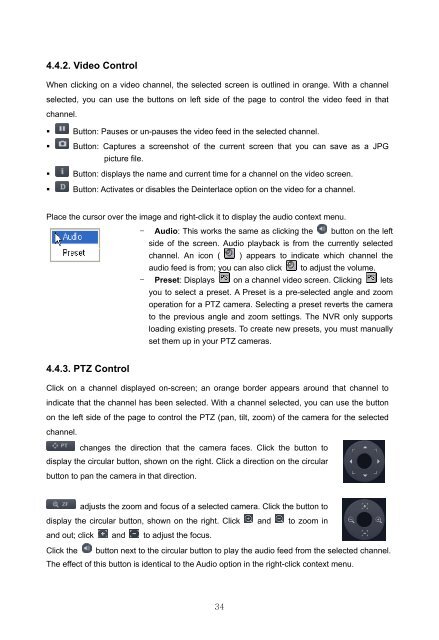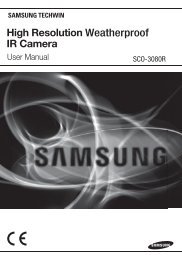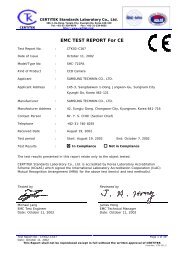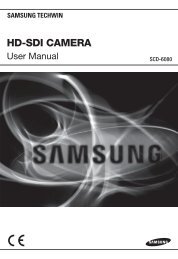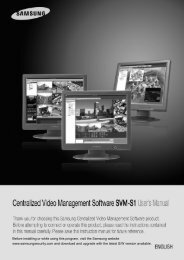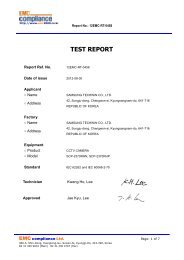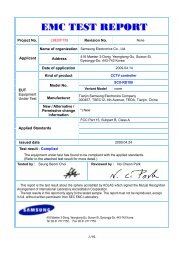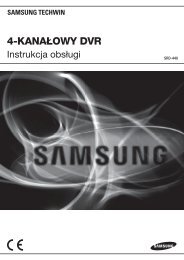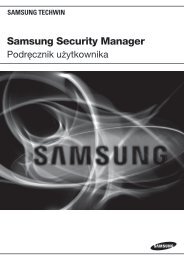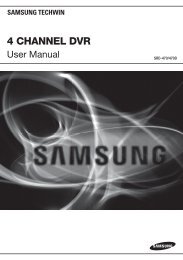32 CHANNEL 64 CHANNEL NVR - Samsung CCTV
32 CHANNEL 64 CHANNEL NVR - Samsung CCTV
32 CHANNEL 64 CHANNEL NVR - Samsung CCTV
Create successful ePaper yourself
Turn your PDF publications into a flip-book with our unique Google optimized e-Paper software.
4.4.2. Video ControlWhen clicking on a video channel, the selected screen is outlined in orange. With a channelselected, you can use the buttons on left side of the page to control the video feed in thatchannel.• Button: Pauses or un-pauses the video feed in the selected channel.• Button: Captures a screenshot of the current screen that you can save as a JPGpicture file.• Button: displays the name and current time for a channel on the video screen.• Button: Activates or disables the Deinterlace option on the video for a channel.Place the cursor over the image and right-click it to display the audio context menu.- Audio: This works the same as clicking the button on the leftside of the screen. Audio playback is from the currently selectedchannel. An icon ( ) appears to indicate which channel theaudio feed is from; you can also click to adjust the volume.- Preset: Displays on a channel video screen. Clicking letsyou to select a preset. A Preset is a pre-selected angle and zoomoperation for a PTZ camera. Selecting a preset reverts the camerato the previous angle and zoom settings. The <strong>NVR</strong> only supportsloading existing presets. To create new presets, you must manuallyset them up in your PTZ cameras.4.4.3. PTZ ControlClick on a channel displayed on-screen; an orange border appears around that channel toindicate that the channel has been selected. With a channel selected, you can use the buttonon the left side of the page to control the PTZ (pan, tilt, zoom) of the camera for the selectedchannel.changes the direction that the camera faces. Click the button todisplay the circular button, shown on the right. Click a direction on the circularbutton to pan the camera in that direction.adjusts the zoom and focus of a selected camera. Click the button todisplay the circular button, shown on the right. Click and to zoom inand out; click and to adjust the focus.Click the button next to the circular button to play the audio feed from the selected channel.The effect of this button is identical to the Audio option in the right-click context menu.34