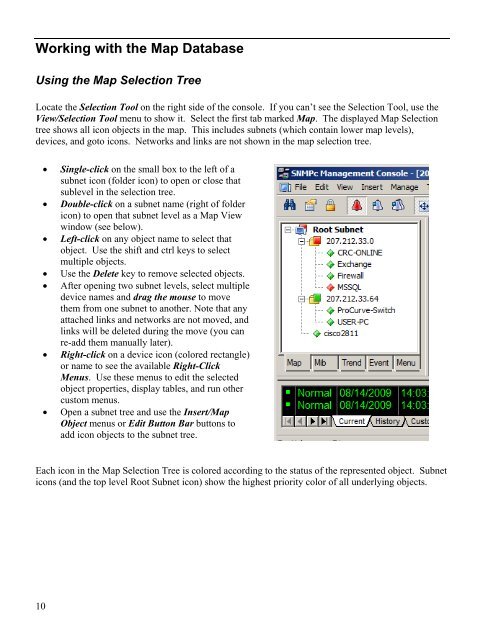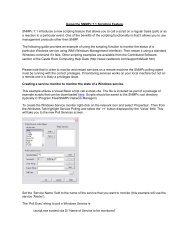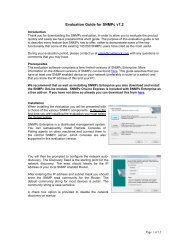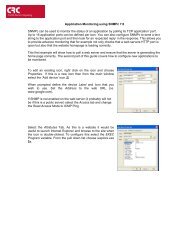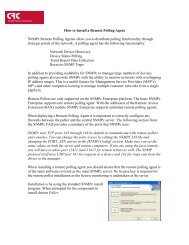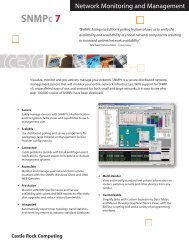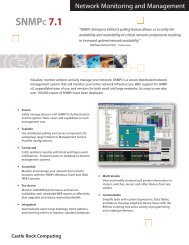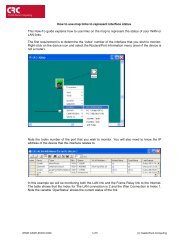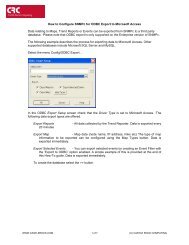Create successful ePaper yourself
Turn your PDF publications into a flip-book with our unique Google optimized e-Paper software.
Working with the Map DatabaseUsing the Map Selection TreeLocate the Selection Tool on the right side of the console. If you can’t see the Selection Tool, use theView/Selection Tool menu to show it. Select the first tab marked Map. The displayed Map Selectiontree shows all icon objects in the map. This includes subnets (which contain lower map levels),devices, and goto icons. Networks and links are not shown in the map selection tree.• Single-click on the small box to the left of asubnet icon (folder icon) to open or close thatsublevel in the selection tree.• Double-click on a subnet name (right of foldericon) to open that subnet level as a Map Viewwindow (see below).• Left-click on any object name to select thatobject. Use the shift and ctrl keys to selectmultiple objects.• Use the Delete key to remove selected objects.• After opening two subnet levels, select multipledevice names and drag the mouse to movethem from one subnet to another. Note that anyattached links and networks are not moved, andlinks will be deleted during the move (you canre-add them manually later).• Right-click on a device icon (colored rectangle)or name to see the available Right-ClickMenus. Use these menus to edit the selectedobject properties, display tables, and run othercustom menus.• Open a subnet tree and use the Insert/MapObject menus or Edit Button Bar buttons toadd icon objects to the subnet tree.Each icon in the Map Selection Tree is colored according to the status of the represented object. Subneticons (and the top level Root Subnet icon) show the highest priority color of all underlying objects.10