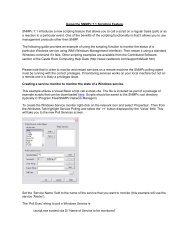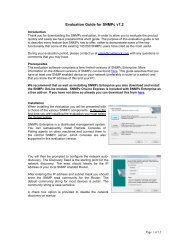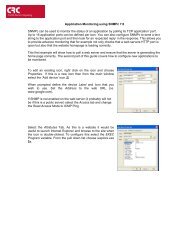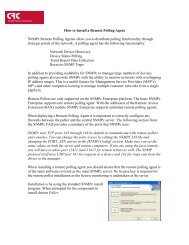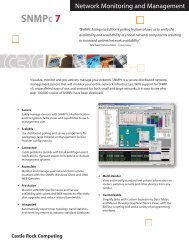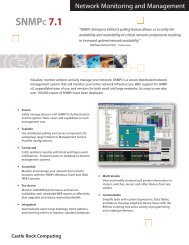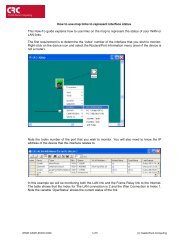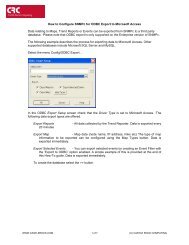You also want an ePaper? Increase the reach of your titles
YUMPU automatically turns print PDFs into web optimized ePapers that Google loves.
Failure Symptoms and SolutionsThe discovery agent uses a heuristic algorithm to find network devices. That means it is somewhatnon-deterministic and will show different results from one run to another. There are many reasons forthis, including lost broadcast responses (buffer overflows, collisions), lost polls, slow responses, etc.This is completely normal. However, there are some permanent failure cases that you can resolve. Thefollowing symptoms are typical of a discovery failure:1. Nothing added to the map (after a suitable wait period of several minutes).2. Top-level map only or mostly contains subnet icons, with no links.3. Some or all SNMP devices are added to lower level subnets as Ping icons.4. Not all expected network devices are discovered.The following sections describe solutions to these problems.Discovery Agent Fails to Connect to the ServerLook at the Current tab of the Event Log Tool. If you can’t see the Event Log Tool, use theView/Event Log Tool to show it. Scroll to the top of the event log. You should see an entry that saysDiscovery/Status Agent Connected To Server. Also, use the Config/Discovery-Polling menu. Youshould see an entry in the list at the left for your system IP address and the status should be connected.If these two things are not true then the discovery agent has not properly connected to the server.<strong>SNMPc</strong> uses TCP/IP to communicate between different components. This can conflict with othersoftware running on your system. Look for any other management applications or Windows servicesand stop them (e.g., Windows SNMP Trap Service). Try installing on a different system that has lesssoftware installed to help identify the conflicting software. This is a rare failure case.Incorrect or Missing Community NamesEach SNMP V1 device uses a Read Community password for SNMP access. This is typically set topublic when the device is installed but in most cases your network administrator has changed thecommunity name. Furthermore, many different community names may be in use on your network.• Determine what community names are usedin your network devices.• Use the Config/Discovery-Polling menu.• Select your system address in the agents list.• Press the Comm tab.• For each community name, press the Addbutton. Set the Read Access Mode andRead/Write Access Mode to SNMP V1 andset Read Community and Read/WriteCommunity to valid community names• Press the OK button.• Use the File/Reset menu to delete thediscovered map and restart discovery.34