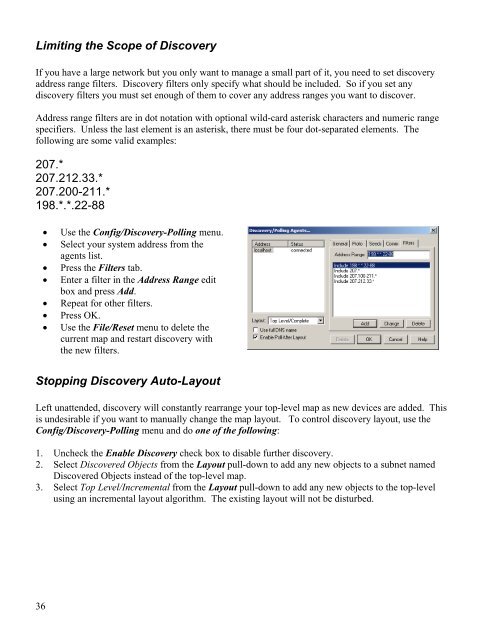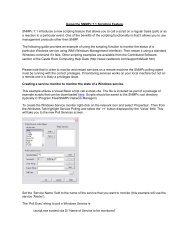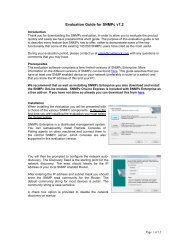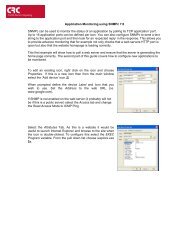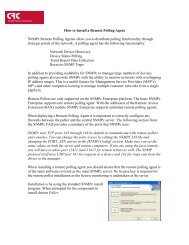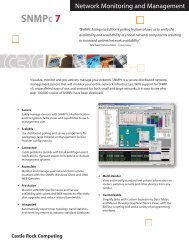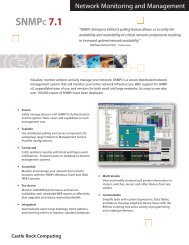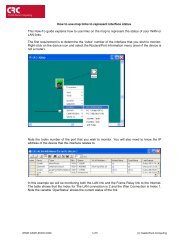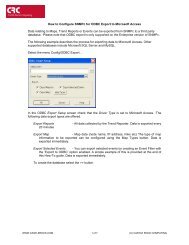Create successful ePaper yourself
Turn your PDF publications into a flip-book with our unique Google optimized e-Paper software.
Limiting the Scope of DiscoveryIf you have a large network but you only want to manage a small part of it, you need to set discoveryaddress range filters. Discovery filters only specify what should be included. So if you set anydiscovery filters you must set enough of them to cover any address ranges you want to discover.Address range filters are in dot notation with optional wild-card asterisk characters and numeric rangespecifiers. Unless the last element is an asterisk, there must be four dot-separated elements. Thefollowing are some valid examples:207.*207.212.33.*207.200-211.*198.*.*.22-88• Use the Config/Discovery-Polling menu.• Select your system address from theagents list.• Press the Filters tab.• Enter a filter in the Address Range editbox and press Add.• Repeat for other filters.• Press OK.• Use the File/Reset menu to delete thecurrent map and restart discovery withthe new filters.Stopping Discovery Auto-LayoutLeft unattended, discovery will constantly rearrange your top-level map as new devices are added. Thisis undesirable if you want to manually change the map layout. To control discovery layout, use theConfig/Discovery-Polling menu and do one of the following:1. Uncheck the Enable Discovery check box to disable further discovery.2. Select Discovered Objects from the Layout pull-down to add any new objects to a subnet namedDiscovered Objects instead of the top-level map.3. Select Top Level/Incremental from the Layout pull-down to add any new objects to the top-levelusing an incremental layout algorithm. The existing layout will not be disturbed.36