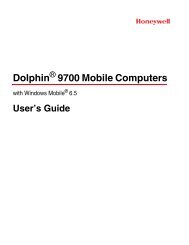Create successful ePaper yourself
Turn your PDF publications into a flip-book with our unique Google optimized e-Paper software.
3. PRINTER OPERATION USING THE OPERATION PANEL EO13-330063.14 EXTERNAL I/F MENU3.14 EXTERNAL I/F MENU3.14.1 Selecting an Expansion I/O Interface Mode on the Operation PanelSince the expansion I/O interface is disabled as the factory default, it is necessary to display the “ExternalI/F” menu on the printer LCD and select an expansion I/O interface mode on the operation panel.Selectable expansion I/O interface mode: Disable, Mode 1, Mode 23.14.2 How to Display the “External I/F Menu”After the printer is turned on, hold down the [▲] key while the Starting up is displayed. Then the “External I/F”is added to the Menu and kept displayed until the power is turned off.When Mode 1 or Mode 2 has been selected, the “External I/F” is displayed without performing the aboveoperation.LanguageCounter ResetCounter resetExtenal I/FPower Ready Error Data3.14.3 Selecting an Expansion I/O Interface ModeSelect the “External I/F” from the Menu and press the [Enter] key. Select “Disable”, “Mode 1”, or “Mode 2”,then press the [Enter] key. The selected mode is saved in the printer memory.Note that “Mode 2” is not displayed on the standard model or cutter model.HH11/HH12 model (Strip type)HS11/HS12 model (Standard type) , HC11/HC12 model (Cutter type)External I/FDisableMode 1Counter reset Mode 2External I/FDisableCounter reset Mode 1Power Ready ErrorDataPower Ready Error Data3.14.4 Operation after Selecting an Expansion I/O Interface ModeAfter changing the expansion I/O interface mode, turn off the printer and back to on in order to enable thenew setting.3-18