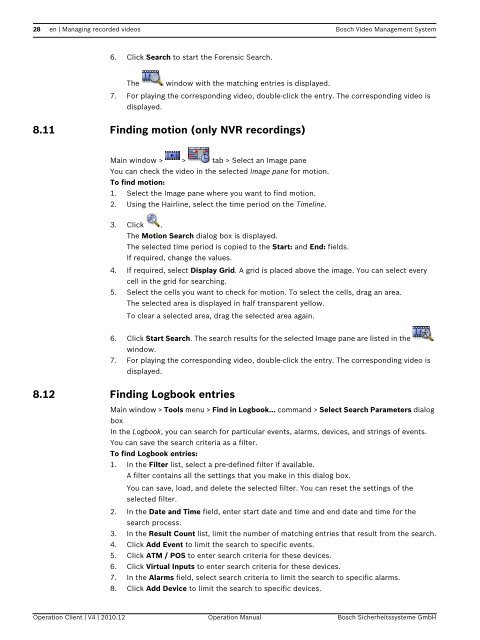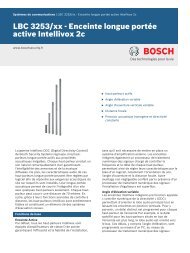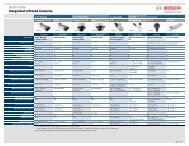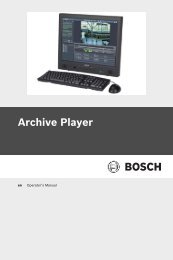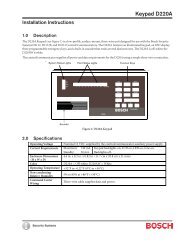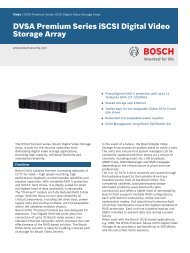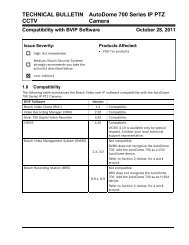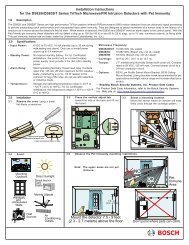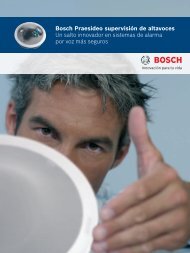Bosch Video Management System - Bosch Security Systems
Bosch Video Management System - Bosch Security Systems
Bosch Video Management System - Bosch Security Systems
You also want an ePaper? Increase the reach of your titles
YUMPU automatically turns print PDFs into web optimized ePapers that Google loves.
28 en | Managing recorded videos <strong>Bosch</strong> <strong>Video</strong> <strong>Management</strong> <strong>System</strong>6. Click Search to start the Forensic Search.The window with the matching entries is displayed.7. For playing the corresponding video, double-click the entry. The corresponding video isdisplayed.8.11 Finding motion (only NVR recordings)Main window > > tab > Select an Image paneYou can check the video in the selected Image pane for motion.To find motion:1. Select the Image pane where you want to find motion.2. Using the Hairline, select the time period on the Timeline.3. Click .The Motion Search dialog box is displayed.The selected time period is copied to the Start: and End: fields.If required, change the values.4. If required, select Display Grid. A grid is placed above the image. You can select everycell in the grid for searching.5. Select the cells you want to check for motion. To select the cells, drag an area.The selected area is displayed in half transparent yellow.To clear a selected area, drag the selected area again.6. Click Start Search. The search results for the selected Image pane are listed in thewindow.7. For playing the corresponding video, double-click the entry. The corresponding video isdisplayed.8.12 Finding Logbook entriesMain window > Tools menu > Find in Logbook... command > Select Search Parameters dialogboxIn the Logbook, you can search for particular events, alarms, devices, and strings of events.You can save the search criteria as a filter.To find Logbook entries:1. In the Filter list, select a pre-defined filter if available.A filter contains all the settings that you make in this dialog box.You can save, load, and delete the selected filter. You can reset the settings of theselected filter.2. In the Date and Time field, enter start date and time and end date and time for thesearch process.3. In the Result Count list, limit the number of matching entries that result from the search.4. Click Add Event to limit the search to specific events.5. Click ATM / POS to enter search criteria for these devices.6. Click Virtual Inputs to enter search criteria for these devices.7. In the Alarms field, select search criteria to limit the search to specific alarms.8. Click Add Device to limit the search to specific devices.Operation Client | V4 | 2010.12 Operation Manual <strong>Bosch</strong> Sicherheitssysteme GmbH