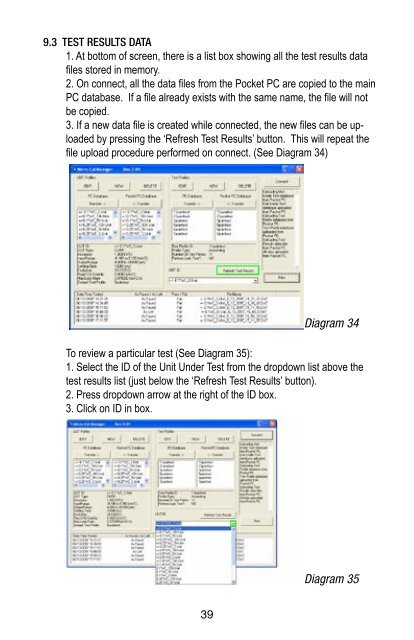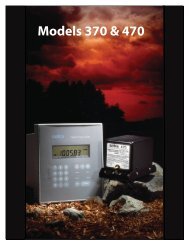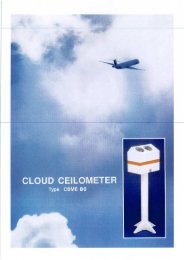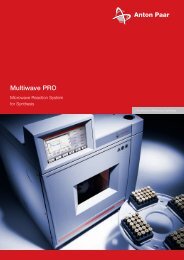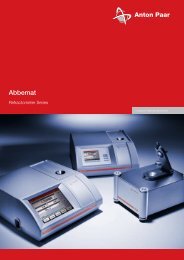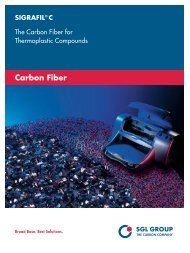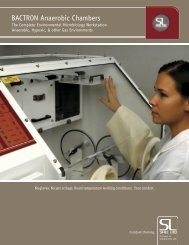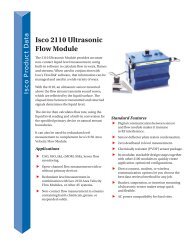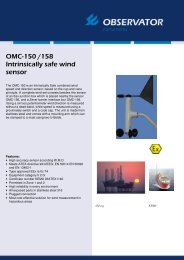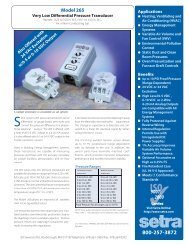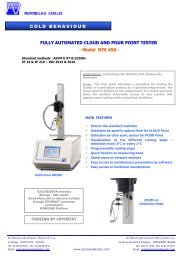User Manual Micro-Cal⢠Model 869 - Dipl.ing. Houm AS
User Manual Micro-Cal⢠Model 869 - Dipl.ing. Houm AS
User Manual Micro-Cal⢠Model 869 - Dipl.ing. Houm AS
You also want an ePaper? Increase the reach of your titles
YUMPU automatically turns print PDFs into web optimized ePapers that Google loves.
9.3 TEST RESULTS DATA1. At bottom of screen, there is a list box show<strong>ing</strong> all the test results datafiles stored in memory.2. On connect, all the data files from the Pocket PC are copied to the mainPC database. If a file already exists with the same name, the file will notbe copied.3. If a new data file is created while connected, the new files can be uploadedby press<strong>ing</strong> the ‘Refresh Test Results’ button. This will repeat thefile upload procedure performed on connect. (See Diagram 34)Screen Shot with tests listed.Diagram 34To review a particular test (See Diagram 35):1. Select the ID of the Unit Under Test from the dropdown list above thetest results list (just below the ‘Refresh Test Results’ button).2. Press dropdown arrow at the right of the ID box.3. Click on ID in box.Diagram 3539