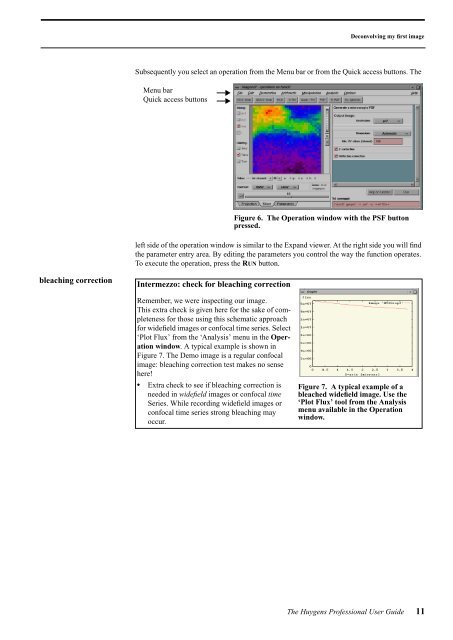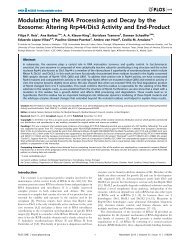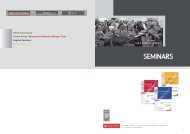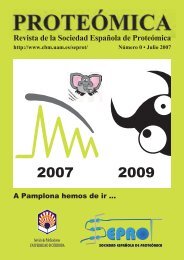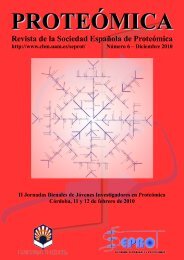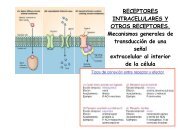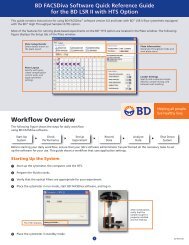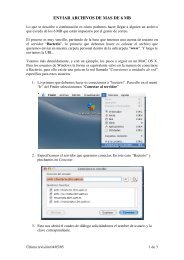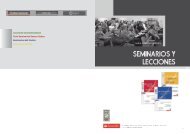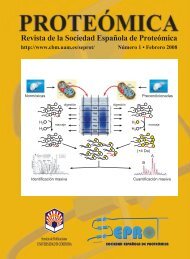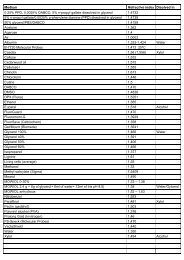Huygens Professional User Guide
Huygens Professional User Guide
Huygens Professional User Guide
Create successful ePaper yourself
Turn your PDF publications into a flip-book with our unique Google optimized e-Paper software.
Deconvolving my first imageSubsequently you select an operation from the Menu bar or from the Quick access buttons. TheMenu barQuick access buttonsFigure 6. The Operation window with the PSF buttonpressed.left side of the operation window is similar to the Expand viewer. At the right side you will findthe parameter entry area. By editing the parameters you control the way the function operates.To execute the operation, press the RUN button.bleaching correctionIntermezzo: check for bleaching correctionRemember, we were inspecting our image.This extra check is given here for the sake of completenessfor those using this schematic approachfor widefield images or confocal time series. Select‘Plot Flux’ from the ‘Analysis’ menu in the Operationwindow. A typical example is shown inFigure 7. The Demo image is a regular confocalimage: bleaching correction test makes no sensehere!• Extra check to see if bleaching correction isneeded in widefield images or confocal timeSeries. While recording widefield images orconfocal time series strong bleaching mayoccur.Figure 7. A typical example of ableached widefield image. Use the‘Plot Flux’ tool from the Analysismenu available in the Operationwindow.The <strong>Huygens</strong> <strong>Professional</strong> <strong>User</strong> <strong>Guide</strong> 11