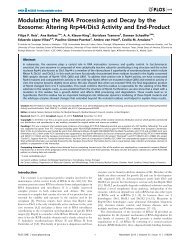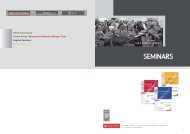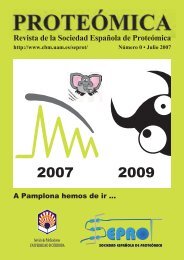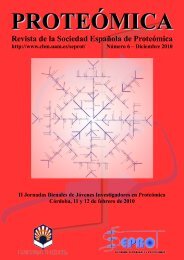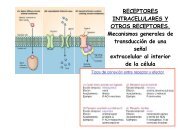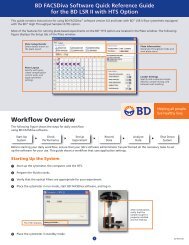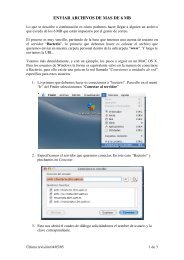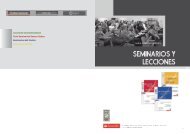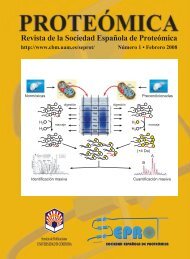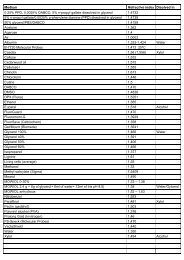Huygens Professional User Guide
Huygens Professional User Guide
Huygens Professional User Guide
Create successful ePaper yourself
Turn your PDF publications into a flip-book with our unique Google optimized e-Paper software.
The easy way• Press the Run button! You will end up witha restored image ‘c’ in the Main window.After inspecting the result in the Expandviewer you may want to perform anotherdeconvolution run. Maybe you also wish tochange one or more parameters. After pressingthe Run button again you will be asked, in thecase the output image destination is notchanged, if you like to do a completely newrun (the destination image is zero-ed before)or one on top of the first run.Figure 11. The Main Window with adeconvolved image ’c’.Step 8: Saving yourimageIf you are done and wish to save the result go to the Main window and select the restored image(c) by clicking its thumbnail (the name is in blue when selected!). From the File menu youselect the Save as ICS (International Cytometry Standard file format) or the Save as ... for someother file formats.The easy wayIn the former part you learned some basic procedures for the deconvolution process and familiarizedyou with some <strong>User</strong> interface components. This approach is in two minds about educationand demoing functionality. Deconvolution can be done easier.Quick and easy deconvolutionFollowing the steps from the former example you have learned that a PSF is essential to deconvolution.You restored your data using a PSF-image located in ’psf’, which is either an existingmeasured PSF obtained from bead images or a theoretical PSF generated from the parametersof the parent image. You have generated a theoretical PSF and you may have noticed that youneed not inspect nor manipulate this image. And also that the background estimation tool generateda number that need to be copied by hand in the MLE deconvolution process. Since thereis no basic user interaction these steps can be automated. This is done in the MLE-time or theQMLE tools available (Buttons) from the Operation window.MLE-timeThe MLE-time tool is the most versatile deconvolution tool accessible from the <strong>Huygens</strong> Pro.It can be used for any type of data, no matter whether this is a 2D widefield image or a confocaltime series. If a theoretical PSF is good enough to get by, you can skip generating one yourselfas it is done on the fly.• There is just one thing to wait for, no extra button presses.• Especially while using large images that are processed brick-wise the PSF is preventedfrom being unnecessary large, it adapts its size to the brick size.• In case of a multi channel image the PSF is generated for one channel at the time insteadfor all at once14 The <strong>Huygens</strong> <strong>Professional</strong> <strong>User</strong> <strong>Guide</strong>