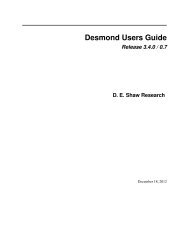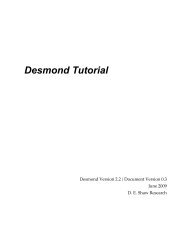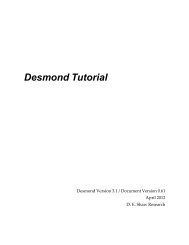Desmond Tutorial
Desmond Tutorial - DE Shaw Research
Desmond Tutorial - DE Shaw Research
- No tags were found...
Create successful ePaper yourself
Turn your PDF publications into a flip-book with our unique Google optimized e-Paper software.
<strong>Desmond</strong> <strong>Tutorial</strong><br />
Figure 3.12: Built in loop shown in the Workspace ......................................................... 38<br />
Figure 3.13: Prime Refine Structure window ................................................................... 39<br />
Figure 3.14: Structure Refinement Options window in Prime ...................................... 40<br />
Figure 3.15: Workspace model after Prime structure refinement ................................. 41<br />
Figure 3.16: Loop comparison: Prime vs. X‐ray ............................................................... 42<br />
Figure 4.1: Launching <strong>Desmond</strong> System Builder ............................................................ 43<br />
Figure 4.2: System Builder window .................................................................................. 44<br />
Figure 4.3: Ions tab in <strong>Desmond</strong> System Builder ............................................................ 46<br />
Figure 4.4: Membrane setup in the System Builder ........................................................ 47<br />
Figure 4.5: Preprocessing the 1su4 structure .................................................................... 48<br />
Figure 4.6: The 1su4 structure in standard orientation ................................................... 49<br />
Figure 4.7: The advanced ion placement window .......................................................... 49<br />
Figure 4.8: Selecting the excluded region ......................................................................... 50<br />
Figure 4.9: Placement of the counterions .......................................................................... 50<br />
Figure 4.10: Visual feedback of ion placement ................................................................ 51<br />
Figure 4.11: Membrane setup window ............................................................................. 52<br />
Figure 4.12: Initial automatic membrane placement for 1su4 ....................................... 52<br />
Figure 4.13: Adjusted position of the membrane for 1su4 ............................................. 53<br />
Figure 4.14: Final simulation system for 1su4 .................................................................. 55<br />
Figure 4.15: Transmembrane hole in the DPPC bilayer for 1su4 .................................. 56<br />
Figure 5.1: Setting up a <strong>Desmond</strong> simulation .................................................................. 61<br />
Figure 5.2: Advanced Options for simulation jobs .......................................................... 62<br />
Figure 6.1: Running a <strong>Desmond</strong> simulation ..................................................................... 66<br />
Figure 7.1: FEP Example—Ligand mutation .................................................................... 70<br />
Figure 7.2: The ZINC‐01538934 ligand structure ............................................................. 71<br />
Figure 7.3: FEP Setup panel for ligand mutation ............................................................ 72<br />
Figure 7.4: Defining the mutation ...................................................................................... 73<br />
Figure 7.5: FEP Startup window ........................................................................................ 74<br />
Figure 7.6: FEP workflow control ...................................................................................... 75<br />
Figure 7.7: Setting FEP parameters from the Run <strong>Desmond</strong> panel .............................. 76<br />
Figure 7.8: Showing a mutant in its default conformation ............................................ 77<br />
Figure 7.9: Manual adjustment of the substitution group conformation ..................... 78<br />
Figure 7.10: Displaying the non‐bonded contacts ........................................................... 79<br />
Figure 7.11: Ugly contacts removed .................................................................................. 80<br />
Figure 8.1: Launching the Trajectory Player .................................................................... 82<br />
Figure 8.2: The Trajectory Player ....................................................................................... 82<br />
Figure 8.3: Workspace view for trajectory visualization ................................................ 83<br />
Figure 8.4: Simulation Quality Analysis window ........................................................... 83<br />
Figure 9.1: Loading files from the GUI ............................................................................. 87<br />
Figure 9.2: Loading files from the GUI ............................................................................. 88<br />
Figure 9.3: Loading files from the GUI ............................................................................. 88<br />
Figure 9.4: Analysis script example ................................................................................... 93<br />
Figure 9.5: Analysis task using BigTrajectory .................................................................. 94<br />
Figure 9.6: Analysis script using Figure 9.5 and BigTrajectory ..................................... 95<br />
x D. E. Shaw Research September 2008