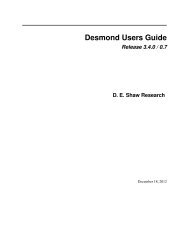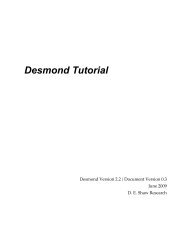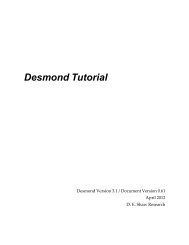Desmond Tutorial
Desmond Tutorial - DE Shaw Research
Desmond Tutorial - DE Shaw Research
- No tags were found...
You also want an ePaper? Increase the reach of your titles
YUMPU automatically turns print PDFs into web optimized ePapers that Google loves.
<strong>Desmond</strong> <strong>Tutorial</strong><br />
Preparing a <strong>Desmond</strong> simulation with the System Builder<br />
Figure 4.2 System Builder window<br />
The solvated system generated by System Builder includes the solute (protein, protein<br />
complex, protein‐ligand complex, or similar systems, or, a protein immersed in a membrane<br />
bilayer), solvent (currently only water), and counter ions. All structural topological<br />
information and force field parameters for the solvated system are written to a<br />
special Maestro file that is subsequently used for <strong>Desmond</strong> simulation.<br />
Selecting Solutes and Solvents<br />
The System Builder considers the current contents of the Workspace to constitute the solute.<br />
Note that some parts of the structure in the Workspace may not be displayed, but<br />
are still included in the solute.<br />
Supported solvent models in the GUI include SPC, TIP3P, and TIP4P water; Viparr<br />
allows TIP5P as well (see “Generating Force Field Parameters with Viparr” on page 57).<br />
Custom models are also allowed if you can provide the location of a pre‐equilibrated<br />
box of a different solvent molecule.<br />
Defining the Simulation Box<br />
When defining the simulation box, the goal is to reduce the volume of solvent while<br />
ensuring that enough solvent surrounds the solute so that the protein does not `seeʹ a<br />
periodic image of itself during simulation. Too much solvent will unduly lengthen the<br />
computation.<br />
One way to minimize solvent volume is to select a shape for the simulation box that is<br />
similar to the protein structure. The System Builder shown on Figure 4.2 supports all<br />
standard box shapes—cubic, orthorhombic, triclinic, truncated octahedron, and so on.<br />
Select the most appropriate shape from the Box shape option list in the Boundary conditions<br />
section of the Solvation tab and click the Calculate button if you want to compute the<br />
box volume. Besides the shape, the box size also depends on how you define the solvent<br />
buffer around the solute:<br />
44 D. E. Shaw Research September 2008