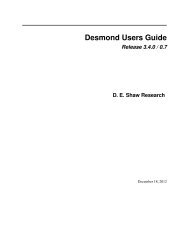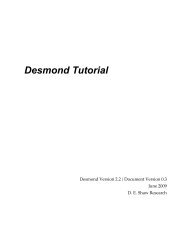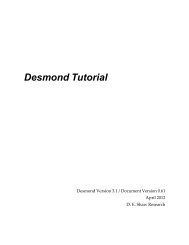Desmond Tutorial
Desmond Tutorial - DE Shaw Research
Desmond Tutorial - DE Shaw Research
- No tags were found...
Create successful ePaper yourself
Turn your PDF publications into a flip-book with our unique Google optimized e-Paper software.
<strong>Desmond</strong> <strong>Tutorial</strong><br />
<strong>Desmond</strong> <strong>Tutorial</strong><br />
Steps to Perform Simulation on a Simple Protein<br />
While the example described in this tutorial is a basic simulation on a single protein, the<br />
exercise is useful for learning the Maestro‐<strong>Desmond</strong> environment as well as, in general,<br />
investigating the molecular properties of different proteins.<br />
Preparing a molecular model for simulation involves these general steps:<br />
1. Import a structure file into Maestro.<br />
2. Prepare the structure file for simulation. During this step, you remove ions and molecules<br />
which are artifacts of crystallization, set correct bond orders, add hydrogens,<br />
detect disulfide bonds, and fill in missing side chains or whole residues as necessary.<br />
3. Refine the prepared structure file. During this step, you analyze the choices made by<br />
Maestroʹs Protein Preparation Wizard and manually change protonation and tautomeric<br />
states of variable residues, and (when present) of ligands and co‐factors.<br />
4. If your system is a membrane protein, immerse the protein in the membrane.<br />
5. Generate a solvated system for simulation.<br />
6. Distribute positive or negative counter ions to neutralize the system, and introduce<br />
additional ions to set the desired ionic strength (when necessary).<br />
7. Let Maestro assign OPLS‐AA force field parameters to the entire molecular system;<br />
alternatively, assign force field parameters external to Maestro with <strong>Desmond</strong>ʹs<br />
Viparr utility program, which provides access to a variety of widely used force fields.<br />
8. Configure simulation parameters using the <strong>Desmond</strong> window in Maestro or edit the<br />
<strong>Desmond</strong> conguration file.<br />
9. Run the simulation from Maestro or from the command line.<br />
10. Analyze your results using the Trajectory Viewer and other analysis tools.<br />
This process is illustrated in Figure 1.1.<br />
2 D. E. Shaw Research September 2008