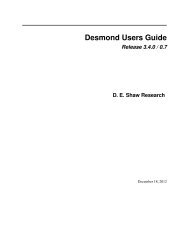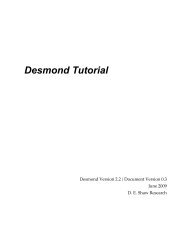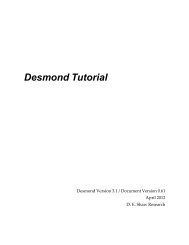Desmond Tutorial
Desmond Tutorial - DE Shaw Research
Desmond Tutorial - DE Shaw Research
- No tags were found...
Create successful ePaper yourself
Turn your PDF publications into a flip-book with our unique Google optimized e-Paper software.
<strong>Desmond</strong> <strong>Tutorial</strong><br />
Running <strong>Desmond</strong> Simulations<br />
Figure 6.1 Running a <strong>Desmond</strong> simulation<br />
Select ‘Append new<br />
entries’ to add results to<br />
the current project.<br />
Enter a name for the<br />
simulation job.<br />
Select the host where the<br />
master job should run;<br />
usually localhost.<br />
Set job submission<br />
parameters as needed.<br />
Click the Start button.<br />
2. Select Append new entries from the Incorporate field in the Output area to indicate that<br />
results of the <strong>Desmond</strong> simulation should be added to the current Maestro project<br />
(see “Maestro Projects” on page 24).<br />
3. In the Master job area you can give the job a name and specify the username for job<br />
submission. Normally, the master job should run on localhost, which is your workstation<br />
where you launched Maestro. Use the options in the Subjob area to control<br />
job submission parameters including the host on which the simulation subjobs will<br />
run and the domain decomposition (the number of blocks into which the simulation<br />
box will be split in the X, Y, and Z directions) that is compatible with the given number<br />
of CPUs. On Figure 6.1 a cluster queue called swdev is shown, which allows a<br />
maximum of 8 CPUs to be used by any one subjob and the domain‐decomposition is<br />
set to 2x2x2. Note that for certain types of simulations, e.g., FEP simulations, multiple<br />
subjobs can run simultaneously in which case the user may want to limit the<br />
number of simultaneous subjobs submitted to a queue. This can be set in the Maximum<br />
simultaneous subjobs field; zero means no limit and any nonzero value limits the<br />
number of simultaneously submitted jobs to that value.<br />
4. Click the Start button. The <strong>Desmond</strong> simulation process begins.<br />
Running Simulations from the Command<br />
Line<br />
Given a valid .cms structure file and corresponding .cfg conguration file, the command<br />
line syntax for running <strong>Desmond</strong> jobs is as follows.<br />
$SCHRODINGER/desmond -HOST -exec -P <br />
-c .cfg -in .cms<br />
In case a job has to be restarted from a checkpoint file, replace the -c and -in options<br />
with -restore and the name of the checkpoint file:<br />
$SCHRODINGER/desmond -HOST -exec -P <br />
-restore .cpt<br />
66 D. E. Shaw Research September 2008