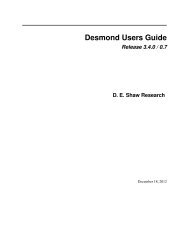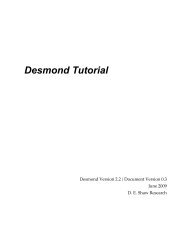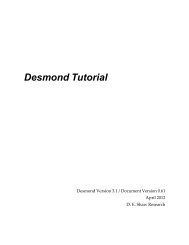Desmond Tutorial
Desmond Tutorial - DE Shaw Research
Desmond Tutorial - DE Shaw Research
- No tags were found...
Create successful ePaper yourself
Turn your PDF publications into a flip-book with our unique Google optimized e-Paper software.
<strong>Desmond</strong> <strong>Tutorial</strong><br />
Preparing Free Energy Perturbation<br />
Figure 7.7 Setting FEP parameters from the Run <strong>Desmond</strong> panel<br />
Select ‘FEP’ from the<br />
‘Simulation task’ field.<br />
Select the windows that<br />
should be included in<br />
the simulation.<br />
Click the Write button.<br />
2. Select FEP from the Simulation task field. The Simulation section of the panel allows<br />
you to set a number of FEP related parameters. For details see the <strong>Desmond</strong> User<br />
Guide and the Schrödinger <strong>Desmond</strong> User Manual listed in “Documentation<br />
Resources” on page 97.<br />
3. Select the λ windows that should be included in FEP simulation.<br />
NOTE FEP simulations involve many separate calculations with different values of λ and it is<br />
quite possible that some of them will crash at the first try. When this happens, you<br />
should rerun the FEP simulation for the failed λ windows. The GUI lets you select the<br />
failed λ windows for a re‐run.<br />
4. Write out the <strong>Desmond</strong> conguration file by clicking the Write button.<br />
Running FEP Simulations from the Command<br />
Line<br />
FEP simulations can be run from the command line using a .cmj file in exactly the same<br />
way as described in “Running MultiSim jobs from the Command Line” on page 67:<br />
$SCHRODINGER/utilities/multisim -JOBNAME -maxjob <br />
-cpu -HOST localhost -host -i .cms<br />
-m .msj -o -out.cms<br />
76 D. E. Shaw Research September 2008