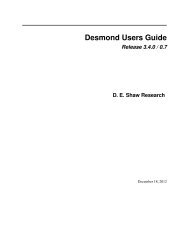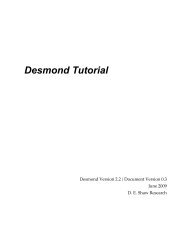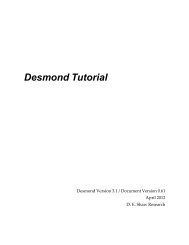Desmond Tutorial
Desmond Tutorial - DE Shaw Research
Desmond Tutorial - DE Shaw Research
- No tags were found...
You also want an ePaper? Increase the reach of your titles
YUMPU automatically turns print PDFs into web optimized ePapers that Google loves.
<strong>Desmond</strong> <strong>Tutorial</strong><br />
Learning the Maestro-<strong>Desmond</strong> Environment<br />
The project directory has a compressed, back‐up copy of the entire project, but it is good<br />
practice to keep around a separate back‐up copy of important project directories,<br />
because sometimes files in the project directory can get corrupted rendering the project<br />
unreadable.<br />
Useful Tools in Maestro<br />
With no aim at providing a complete list, here are some useful tools you might want to<br />
explore. Note, however, that the tools under the Applications menu require separate<br />
licenses from Schrödinger, LLC.<br />
• Maestro > Save Image saves a high quality screen capture of the workspace.<br />
• Project > Make Snapshot saves the current state of a project so it can be recovered<br />
later if necessary.<br />
• Edit > Clean Up Geometry quickly generates a reasonable 3D‐model of a structure<br />
that was drawn by hand.<br />
• Edit > Command Script Editor is a powerful yet simple scripting tool. Each Maestro<br />
command you execute (including graphics tasks) is saved during a Maestro session.<br />
The Command Script Editor allows you to cut‐and‐paste selected commands and save<br />
them in an executable script. For example, if you apply a sophisticated rendering<br />
scheme on a protein complex structure and want to repeat the same rendering on<br />
some other system at a later time, the corresponding sequence of commands can be<br />
saved in a script and applied to the new system. Use of the Command Script Editor<br />
does not require any knowledge of the Maestro command language.<br />
• Display > Surfaces generates a variety of molecular surfaces that can be added to<br />
the Project Table.<br />
• Tools > Sets defines arbitrary sets of atoms to be used for quick rendering or different<br />
kinds of computations.<br />
• Tools > Protein Structure Alignment automatically superposes homologue protein<br />
structures. This is useful when you want to bring multiple X‐ray structures from different<br />
labs into a common coordinate frame using protein structure alignment.<br />
• Tools > Protein Reports generates an extensive table of useful structural information<br />
for the selected entry.<br />
• Applications > Glide is a versatile, fast docking tool.<br />
• Applications > LigPrep prepares small molecules by fixing bond orders, protonation<br />
and tautomerization states, stereo chemistry, and so on.<br />
• Applications > MacroModel provides a plethora of molecular mechanics tools<br />
including large scale conformational searches, flexible docking, free energy calculations,<br />
and so on. MacroModel can be used with a variety of different force fields and<br />
implicit solvent models.<br />
• Scripts menu. Virtually all of Maestroʹs functionalities can be accessed directly from<br />
Python scripts. Maestro provides a straightforward mechanism for implementing<br />
these scripts so that they become permanent, menu‐driven options in Maestro.<br />
There is an extensive library of Maestro scripts that can be downloaded from the<br />
Schrödinger website (www.schrodinger.com) and that is continuously updated and<br />
expanded. To install scripts, select Scripts > Update and select scripts to include, as<br />
26 D. E. Shaw Research September 2008