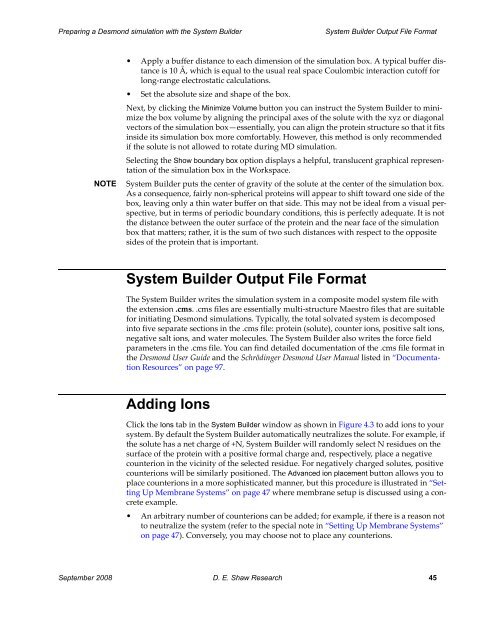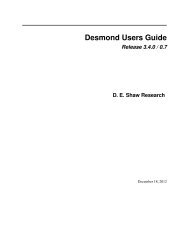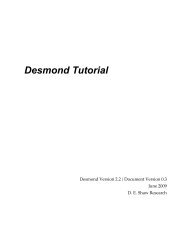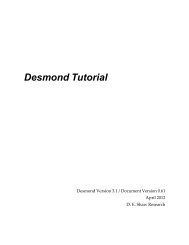Desmond Tutorial
Desmond Tutorial - DE Shaw Research
Desmond Tutorial - DE Shaw Research
- No tags were found...
Create successful ePaper yourself
Turn your PDF publications into a flip-book with our unique Google optimized e-Paper software.
Preparing a <strong>Desmond</strong> simulation with the System Builder<br />
System Builder Output File Format<br />
NOTE<br />
• Apply a buffer distance to each dimension of the simulation box. A typical buffer distance<br />
is 10 Å, which is equal to the usual real space Coulombic interaction cutoff for<br />
long‐range electrostatic calculations.<br />
• Set the absolute size and shape of the box.<br />
Next, by clicking the Minimize Volume button you can instruct the System Builder to minimize<br />
the box volume by aligning the principal axes of the solute with the xyz or diagonal<br />
vectors of the simulation box—essentially, you can align the protein structure so that it fits<br />
inside its simulation box more comfortably. However, this method is only recommended<br />
if the solute is not allowed to rotate during MD simulation.<br />
Selecting the Show boundary box option displays a helpful, translucent graphical representation<br />
of the simulation box in the Workspace.<br />
System Builder puts the center of gravity of the solute at the center of the simulation box.<br />
As a consequence, fairly non‐spherical proteins will appear to shift toward one side of the<br />
box, leaving only a thin water buffer on that side. This may not be ideal from a visual perspective,<br />
but in terms of periodic boundary conditions, this is perfectly adequate. It is not<br />
the distance between the outer surface of the protein and the near face of the simulation<br />
box that matters; rather, it is the sum of two such distances with respect to the opposite<br />
sides of the protein that is important.<br />
System Builder Output File Format<br />
The System Builder writes the simulation system in a composite model system file with<br />
the extension .cms. .cms files are essentially multi‐structure Maestro files that are suitable<br />
for initiating <strong>Desmond</strong> simulations. Typically, the total solvated system is decomposed<br />
into five separate sections in the .cms file: protein (solute), counter ions, positive salt ions,<br />
negative salt ions, and water molecules. The System Builder also writes the force field<br />
parameters in the .cms file. You can find detailed documentation of the .cms file format in<br />
the <strong>Desmond</strong> User Guide and the Schrödinger <strong>Desmond</strong> User Manual listed in “Documentation<br />
Resources” on page 97.<br />
Adding Ions<br />
Click the Ions tab in the System Builder window as shown in Figure 4.3 to add ions to your<br />
system. By default the System Builder automatically neutralizes the solute. For example, if<br />
the solute has a net charge of +N, System Builder will randomly select N residues on the<br />
surface of the protein with a positive formal charge and, respectively, place a negative<br />
counterion in the vicinity of the selected residue. For negatively charged solutes, positive<br />
counterions will be similarly positioned. The Advanced ion placement button allows you to<br />
place counterions in a more sophisticated manner, but this procedure is illustrated in “Setting<br />
Up Membrane Systems” on page 47 where membrane setup is discussed using a concrete<br />
example.<br />
• An arbitrary number of counterions can be added; for example, if there is a reason not<br />
to neutralize the system (refer to the special note in “Setting Up Membrane Systems”<br />
on page 47). Conversely, you may choose not to place any counterions.<br />
September 2008 D. E. Shaw Research 45