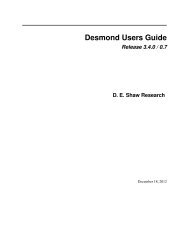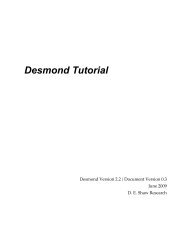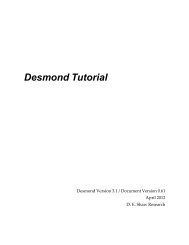Desmond Tutorial
Desmond Tutorial - DE Shaw Research
Desmond Tutorial - DE Shaw Research
- No tags were found...
You also want an ePaper? Increase the reach of your titles
YUMPU automatically turns print PDFs into web optimized ePapers that Google loves.
<strong>Desmond</strong> <strong>Tutorial</strong><br />
<strong>Tutorial</strong> Steps<br />
3. Select the type of structure file you will import from the Format field. For this tutorial,<br />
select PDB because we will import a PDB (Protein Databank File).<br />
NOTE Maestro supports many common file formats for structural input. See the Maestro tutorial<br />
(Section 11) or click the Help button for a list of supported formats.<br />
4. Click the Get PDB File button.<br />
The Get PDB File window appears as shown in Figure 1.4.<br />
Figure 1.4 Get PDB File window<br />
Enter the identifier for<br />
the PDB file you want to<br />
import in the ‘PDB ID’<br />
field.<br />
Check the ‘Download<br />
from Web’ option.<br />
Click the Download button.<br />
5. Enter the identifier for the PDB file you want to import into the PDB ID field.<br />
For this example, we will import the small, proteinase (trypsin) inhibitor protein: 4pti.<br />
Therefore, enter 4pti in the PDB ID field.<br />
6. Check the Download from Web option to allow Maestro to download the PDB file from<br />
the PDB website.<br />
7. Click the Download button.<br />
The protein structure appears in the Maestro workspace as shown in Figure 1.5. The<br />
protein structure is displayed using a ribbon representation with colors continuously<br />
varying along the rainbow scale from the N terminus toward the C terminus. The red<br />
dots show the location of the oxygen atoms of the water molecules present in the<br />
X‐ray structure.<br />
September 2008 D. E. Shaw Research 5