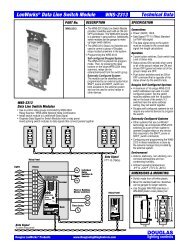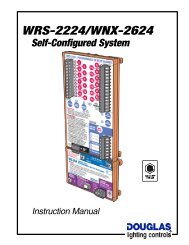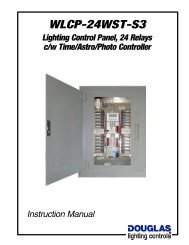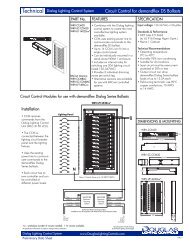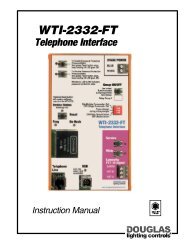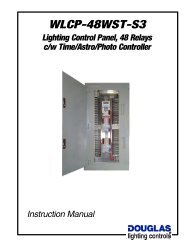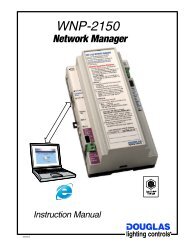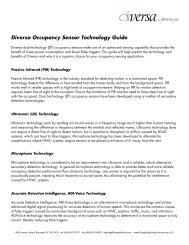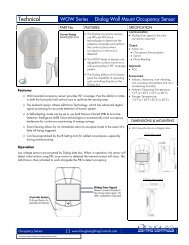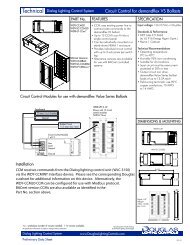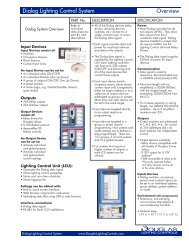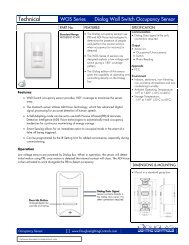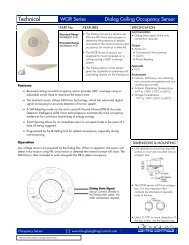WLCP-36WST-S3
WLCP-36WST-S3 - Douglas Lighting Control
WLCP-36WST-S3 - Douglas Lighting Control
Create successful ePaper yourself
Turn your PDF publications into a flip-book with our unique Google optimized e-Paper software.
<strong>WLCP</strong>-<strong>36WST</strong>-<strong>S3</strong><br />
WTP-4408 Controller<br />
Programming<br />
Setup: Daylight Savings<br />
The Daylight Savings Sub-Menu lets the user enable or disable the<br />
Daylight Savings feature. When enabled the WTP-4408 will<br />
automatically adjust for Daylight Savings.<br />
The Daylight Savings option is enabled as a factory default. The<br />
default setting should be disabled if your area doesn't have Daylight<br />
Savings.<br />
As of 2007, the WTP-4408 is set up so that conversion to Daylight<br />
Savings will occur on the 2nd Monday of March and the 1st Sunday of<br />
November. For prior versions of the WTP-4408, the conversion dates<br />
are the 1st Sunday in April and the last Sunday in October. The user<br />
can change the conversion days if desired.<br />
If the user chooses to disable Daylight Savings, the display<br />
automatically returns to the Setup Menu and saves the disable setting<br />
to memory.<br />
Pressing the ESC button on<br />
the numeric keypad will cause<br />
all modified entries to revert<br />
to their orginal state and<br />
return the WTP-4408 to the<br />
Setup Menu.<br />
The following is a continuation of<br />
the screens the user will encounter<br />
during the course of setting the<br />
Daylight Savings feature.<br />
SETUP MENU<br />
(a) Adjust Date/Time<br />
(b) Daylight Savings<br />
Esc<br />
2 OF 6<br />
OK<br />
A B D<br />
From the Setup Menu select<br />
option (b) to adjust Daylight<br />
Savings.<br />
SETUP MENU<br />
(a) Adjust Date/Time<br />
(b) Daylight Savings<br />
2 OF 6<br />
OK<br />
A B D<br />
Use the A & B buttons to<br />
toggle to the month. Select<br />
the month by pressing the C<br />
button.<br />
EDIT DAYLIGHT SAVINGS<br />
STANDARD --> DAYLIGHT<br />
2nd SUNDAY in MAR<br />
OK<br />
A B C D<br />
1 Daylight Savings Adjustment<br />
Follow the screen prompts<br />
to turn Daylight Savings ON<br />
or OFF, using the A & B<br />
buttons.<br />
DAYLIGHT SAVINGS<br />
A<br />
ON / OFF<br />
B<br />
OK<br />
D<br />
By repeatedly pressing the<br />
D button, the user can view<br />
most of these screens<br />
without editing anything,<br />
return to the Setup Menu<br />
and save the last setting to<br />
memory.<br />
EDIT DAYLIGHT SAVINGS<br />
DAYLIGHT --> STANDARD<br />
1st SUNDAY in NOV<br />
OK<br />
A B C D<br />
The next screen shows the<br />
current date when Daylight<br />
Savings will occur. Using the<br />
appropriate menu buttons the<br />
user can adjust the week &<br />
month that Daylight Savings<br />
will occur.<br />
Press the A & B buttons to<br />
adjust the week Daylight<br />
Savings is to occur. The<br />
options are 1st, 2nd, 3rd,<br />
4th & last.<br />
EDIT DAYLIGHT SAVINGS<br />
STANDARD --> DAYLIGHT<br />
2nd SUNDAY in MAR<br />
OK<br />
A B C D<br />
The Main Menu will display<br />
the Daylight Savings icon<br />
whenever the Daylight<br />
Savings Mode is in effect.<br />
Thu 15, Feb 2007<br />
1:00:03 AM<br />
SETUP SCHED MANU INFO<br />
A B C D<br />
Press the C button to toggle<br />
between adjusting the week &<br />
the month.<br />
Press the D button to<br />
proceed to the next screen.<br />
Components <strong>WLCP</strong>-<strong>36WST</strong>-<strong>S3</strong> 1.1<br />
page 16<br />
lighting controls