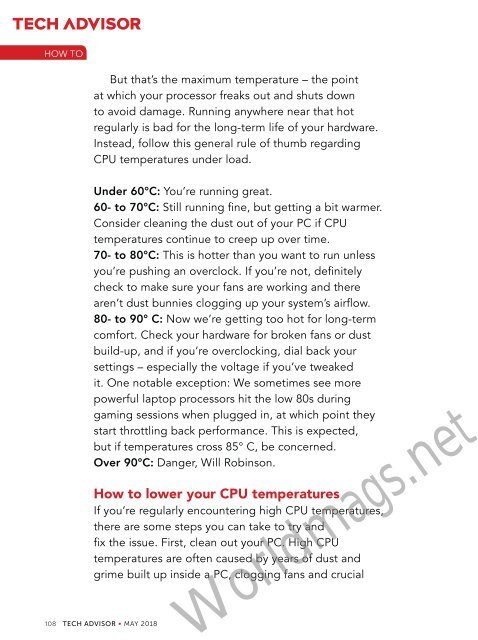Create successful ePaper yourself
Turn your PDF publications into a flip-book with our unique Google optimized e-Paper software.
HOW TO<br />
But that’s the maximum temperature – the point<br />
at which your processor freaks out and shuts down<br />
to avoid damage. Running anywhere near that hot<br />
regularly is bad for the long-term life of your hardware.<br />
Instead, follow this general rule of thumb regarding<br />
CPU temperatures under load.<br />
Under 60°C: You’re running great.<br />
60- to 70°C: Still running fine, but getting a bit warmer.<br />
Consider cleaning the dust out of your PC if CPU<br />
temperatures continue to creep up over time.<br />
70- to 80°C: This is hotter than you want to run unless<br />
you’re pushing an overclock. If you’re not, definitely<br />
check to make sure your fans are working and there<br />
aren’t dust bunnies clogging up your system’s airflow.<br />
80- to 90° C: Now we’re getting too hot for long-term<br />
comfort. Check your hardware for broken fans or dust<br />
build-up, and if you’re overclocking, dial back your<br />
settings – especially the voltage if you’ve tweaked<br />
it. One notable exception: We sometimes see more<br />
powerful laptop processors hit the low 80s during<br />
gaming sessions when plugged in, at which point they<br />
start throttling back performance. This is expected,<br />
but if temperatures cross 85° C, be concerned.<br />
Over 90°C: Danger, Will Robinson.<br />
How to lower your CPU temperatures<br />
If you’re regularly encountering high CPU temperatures,<br />
there are some steps you can take to try and<br />
fix the issue. First, clean out your PC. High CPU<br />
temperatures are often caused by years of dust and<br />
grime built up inside a PC, clogging fans and crucial<br />
108 TECH ADVISOR • MAY 2018<br />
Worldmags.net