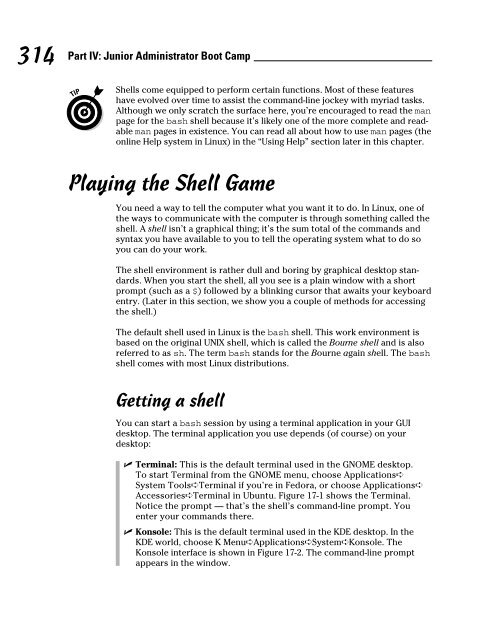- Page 3 and 4:
Linux® FOR DUMmIES‰ 9TH EDITION
- Page 5 and 6:
About the Author Richard Blum has w
- Page 7 and 8:
Table of Contents Introduction ....
- Page 9 and 10:
Table of Contents vii Where tempora
- Page 11 and 12:
Table of Contents ix Layout with Op
- Page 13 and 14:
Table of Contents xi Chapter 19: A
- Page 15 and 16:
Introduction Welcome to the fascina
- Page 17 and 18:
Introduction 3 A failure to follow
- Page 19 and 20:
Introduction 5 Part III: Getting Th
- Page 21 and 22:
Part I Getting Your Feet Wet
- Page 23 and 24:
Chapter 1 Getting Acquainted with L
- Page 25 and 26:
Chapter 1: Getting Acquainted with
- Page 27 and 28:
Anatomy of an Open-Source Software
- Page 29 and 30:
Chapter 1: Getting Acquainted with
- Page 31 and 32:
Chapter 1: Getting Acquainted with
- Page 33 and 34:
Chapter 1: Getting Acquainted with
- Page 35 and 36:
Chapter 2 Prepping Your Computer fo
- Page 37 and 38:
Chapter 2: Prepping Your Computer f
- Page 39 and 40:
Chapter 2: Prepping Your Computer f
- Page 41 and 42:
Chapter 2: Prepping Your Computer f
- Page 43 and 44:
Chapter 2: Prepping Your Computer f
- Page 45 and 46:
Chapter 2: Prepping Your Computer f
- Page 47 and 48:
Chapter 2: Prepping Your Computer f
- Page 49 and 50:
Chapter 2: Prepping Your Computer f
- Page 51 and 52:
Chapter 2: Prepping Your Computer f
- Page 53 and 54:
Chapter 2: Prepping Your Computer f
- Page 55 and 56:
Chapter 3 Installing Linux In This
- Page 57 and 58:
Chapter 3: Installing Linux 43 Deal
- Page 59 and 60:
Chapter 3: Installing Linux 45 Choo
- Page 61 and 62:
Chapter 3: Installing Linux 47 Figu
- Page 63 and 64:
Chapter 3: Installing Linux 49 10.
- Page 65 and 66:
Chapter 3: Installing Linux 51 The
- Page 67 and 68:
Chapter 3: Installing Linux 53 •
- Page 69 and 70:
Chapter 3: Installing Linux 55 Figu
- Page 71 and 72:
Chapter 3: Installing Linux 57 •
- Page 73 and 74:
Chapter 3: Installing Linux 59 Figu
- Page 75 and 76:
Chapter 3: Installing Linux 61 17.
- Page 77 and 78:
Chapter 3: Installing Linux 63 5. C
- Page 79 and 80:
Chapter 4 Examining the GNOME Deskt
- Page 81 and 82:
Chapter 4: Examining the GNOME Desk
- Page 83 and 84:
Chapter 4: Examining the GNOME Desk
- Page 85 and 86:
Chapter 4: Examining the GNOME Desk
- Page 87 and 88:
Chapter 4: Examining the GNOME Desk
- Page 89 and 90:
Chapter 4: Examining the GNOME Desk
- Page 91 and 92:
Chapter 4: Examining the GNOME Desk
- Page 93 and 94:
Chapter 4: Examining the GNOME Desk
- Page 95 and 96:
Chapter 4: Examining the GNOME Desk
- Page 97 and 98:
Chapter 4: Examining the GNOME Desk
- Page 99 and 100:
Chapter 4: Examining the GNOME Desk
- Page 101 and 102:
Chapter 5 Examining the KDE Desktop
- Page 103 and 104:
Chapter 5: Examining the KDE Deskto
- Page 105 and 106:
Chapter 5: Examining the KDE Deskto
- Page 107 and 108:
Chapter 5: Examining the KDE Deskto
- Page 109 and 110:
Chapter 5: Examining the KDE Deskto
- Page 111 and 112:
Chapter 5: Examining the KDE Deskto
- Page 113 and 114:
Chapter 5: Examining the KDE Deskto
- Page 115 and 116:
Chapter 5: Examining the KDE Deskto
- Page 117 and 118:
Chapter 5: Examining the KDE Deskto
- Page 119 and 120:
Part II Getting Up to Speed with Li
- Page 121 and 122:
Chapter 6 Getting to Know the Linux
- Page 123 and 124:
Chapter 6: Getting to Know the Linu
- Page 125 and 126:
Chapter 6: Getting to Know the Linu
- Page 127 and 128:
Chapter 6: Getting to Know the Linu
- Page 129 and 130:
Chapter 6: Getting to Know the Linu
- Page 131 and 132:
Chapter 6: Getting to Know the Linu
- Page 133 and 134:
Chapter 7 Using the Filesystem In T
- Page 135 and 136:
Chapter 7: Using the Filesystem 121
- Page 137 and 138:
Chapter 7: Using the Filesystem 123
- Page 139 and 140:
Chapter 7: Using the Filesystem 125
- Page 141 and 142:
Chapter 7: Using the Filesystem 127
- Page 143 and 144:
Chapter 7: Using the Filesystem 129
- Page 145 and 146:
Chapter 7: Using the Filesystem 131
- Page 147 and 148:
Chapter 7: Using the Filesystem 133
- Page 149 and 150:
Chapter 7: Using the Filesystem 135
- Page 151 and 152:
Chapter 7: Using the Filesystem 137
- Page 153 and 154:
Chapter 7: Using the Filesystem 139
- Page 155 and 156:
Chapter 8 Connecting to the Interne
- Page 157 and 158:
Chapter 8: Connecting to the Intern
- Page 159 and 160:
Chapter 8: Connecting to the Intern
- Page 161 and 162:
Chapter 8: Connecting to the Intern
- Page 163 and 164:
Chapter 8: Connecting to the Intern
- Page 165 and 166:
Chapter 8: Connecting to the Intern
- Page 167 and 168:
Chapter 8: Connecting to the Intern
- Page 169 and 170:
Part III Getting Things Done
- Page 171 and 172:
Chapter 9 Using the Internet In Thi
- Page 173 and 174:
Chapter 9: Using the Internet 159 3
- Page 175 and 176:
Chapter 9: Using the Internet 161 H
- Page 177 and 178:
Chapter 9: Using the Internet 163
- Page 179 and 180:
Chapter 9: Using the Internet 165 F
- Page 181 and 182:
Chapter 9: Using the Internet 167 Y
- Page 183 and 184:
Chapter 9: Using the Internet 169 E
- Page 185 and 186:
Chapter 9: Using the Internet 171 F
- Page 187 and 188:
Chapter 9: Using the Internet 173
- Page 189 and 190:
Chapter 9: Using the Internet 175 F
- Page 191 and 192:
Chapter 9: Using the Internet 177 3
- Page 193 and 194:
Chapter 9: Using the Internet 179 8
- Page 195 and 196:
Chapter 9: Using the Internet 181 T
- Page 197 and 198:
Chapter 10 E-Mailing the World In T
- Page 199 and 200:
Chapter 10: E-Mailing the World 185
- Page 201 and 202:
Chapter 10: E-Mailing the World 187
- Page 203 and 204:
Chapter 10: E-Mailing the World 189
- Page 205 and 206:
Chapter 10: E-Mailing the World 191
- Page 207 and 208:
Chapter 10: E-Mailing the World 193
- Page 209 and 210:
Chapter 10: E-Mailing the World 195
- Page 211 and 212:
Chapter 10: E-Mailing the World 197
- Page 213 and 214:
Chapter 10: E-Mailing the World 199
- Page 215 and 216:
Chapter 11 Putting the X in Text In
- Page 217 and 218:
Chapter 11: Putting the X in Text 2
- Page 219 and 220:
Chapter 11: Putting the X in Text 2
- Page 221 and 222:
Chapter 11: Putting the X in Text 2
- Page 223 and 224:
Chapter 11: Putting the X in Text 2
- Page 225 and 226:
Chapter 11: Putting the X in Text 2
- Page 227 and 228:
Chapter 12 Word Processing and More
- Page 229 and 230:
Chapter 12: Word Processing and Mor
- Page 231 and 232:
Chapter 12: Word Processing and Mor
- Page 233 and 234:
Chapter 12: Word Processing and Mor
- Page 235 and 236:
Chapter 12: Word Processing and Mor
- Page 237 and 238:
Chapter 12: Word Processing and Mor
- Page 239 and 240:
Chapter 12: Word Processing and Mor
- Page 241 and 242:
Chapter 12: Word Processing and Mor
- Page 243 and 244:
Chapter 12: Word Processing and Mor
- Page 245 and 246:
Chapter 12: Word Processing and Mor
- Page 247 and 248:
Chapter 12: Word Processing and Mor
- Page 249 and 250:
Managing Data with OpenOffice.org B
- Page 251 and 252:
Chapter 12: Word Processing and Mor
- Page 253 and 254:
Chapter 12: Word Processing and Mor
- Page 255 and 256:
Chapter 12: Word Processing and Mor
- Page 257 and 258:
Chapter 12: Word Processing and Mor
- Page 259 and 260:
Chapter 12: Word Processing and Mor
- Page 261 and 262:
Chapter 12: Word Processing and Mor
- Page 263 and 264:
Chapter 13 Messing with Audio In Th
- Page 265 and 266:
Chapter 13: Messing with Audio 251
- Page 267 and 268:
Chapter 13: Messing with Audio 253
- Page 269 and 270:
Chapter 13: Messing with Audio 255
- Page 271 and 272:
Chapter 13: Messing with Audio 257
- Page 273 and 274:
Chapter 13: Messing with Audio 259
- Page 275 and 276:
Chapter 13: Messing with Audio 261
- Page 277 and 278: Chapter 13: Messing with Audio 263
- Page 279 and 280: Chapter 14 Messing with Video and G
- Page 281 and 282: Chapter 14: Messing with Video and
- Page 283 and 284: Chapter 14: Messing with Video and
- Page 285 and 286: Chapter 14: Messing with Video and
- Page 287 and 288: Chapter 14: Messing with Video and
- Page 289 and 290: Chapter 14: Messing with Video and
- Page 291 and 292: Chapter 14: Messing with Video and
- Page 293 and 294: Chapter 14: Messing with Video and
- Page 295 and 296: Chapter 14: Messing with Video and
- Page 297 and 298: Chapter 14: Messing with Video and
- Page 299 and 300: Chapter 15 Playing with Google Gadg
- Page 301 and 302: Chapter 15: Playing with Google Gad
- Page 303 and 304: Chapter 15: Playing with Google Gad
- Page 305 and 306: Chapter 15: Playing with Google Gad
- Page 307 and 308: Chapter 15: Playing with Google Gad
- Page 309 and 310: Part IV Junior Administrator Boot C
- Page 311 and 312: Chapter 16 Adding Software to Linux
- Page 313 and 314: Chapter 16: Adding Software to Linu
- Page 315 and 316: Chapter 16: Adding Software to Linu
- Page 317 and 318: Chapter 16: Adding Software to Linu
- Page 319 and 320: Chapter 16: Adding Software to Linu
- Page 321 and 322: Chapter 16: Adding Software to Linu
- Page 323 and 324: Chapter 16: Adding Software to Linu
- Page 325 and 326: Chapter 16: Adding Software to Linu
- Page 327: Chapter 17 Working without the GUI
- Page 331 and 332: Chapter 17: Working without the GUI
- Page 333 and 334: Chapter 17: Working without the GUI
- Page 335 and 336: Chapter 17: Working without the GUI
- Page 337 and 338: Chapter 17: Working without the GUI
- Page 339 and 340: Chapter 17: Working without the GUI
- Page 341 and 342: Using Redirection and Pipes Chapter
- Page 343 and 344: Chapter 17: Working without the GUI
- Page 345 and 346: Chapter 18 Basic System Administrat
- Page 347 and 348: Chapter 18: Basic System Administra
- Page 349 and 350: Chapter 18: Basic System Administra
- Page 351 and 352: Chapter 18: Basic System Administra
- Page 353 and 354: Chapter 18: Basic System Administra
- Page 355 and 356: Chapter 18: Basic System Administra
- Page 357 and 358: Chapter 18: Basic System Administra
- Page 359 and 360: Chapter 18: Basic System Administra
- Page 361 and 362: Chapter 18: Basic System Administra
- Page 363 and 364: Chapter 18: Basic System Administra
- Page 365 and 366: Chapter 18: Basic System Administra
- Page 367 and 368: Chapter 19 A Secure Linux Box Is a
- Page 369 and 370: Chapter 19: A Secure Linux Box Is a
- Page 371 and 372: Chapter 19: A Secure Linux Box Is a
- Page 373 and 374: Chapter 19: A Secure Linux Box Is a
- Page 375 and 376: Chapter 19: A Secure Linux Box Is a
- Page 377 and 378: Chapter 20 The Virtual World In Thi
- Page 379 and 380:
Chapter 20: The Virtual World 365 I
- Page 381 and 382:
Chapter 20: The Virtual World 367 C
- Page 383 and 384:
Chapter 20: The Virtual World 369 8
- Page 385 and 386:
Chapter 20: The Virtual World 371 F
- Page 387 and 388:
Chapter 20: The Virtual World 373 F
- Page 389 and 390:
Chapter 20: The Virtual World 375 F
- Page 391 and 392:
Chapter 20: The Virtual World 377
- Page 393 and 394:
Part V The Part of Tens
- Page 395 and 396:
Chapter 21 Ten Steps to Setting Up
- Page 397 and 398:
Chapter 21: Ten Steps to Setting Up
- Page 399 and 400:
Chapter 21: Ten Steps to Setting Up
- Page 401 and 402:
Chapter 21: Ten Steps to Setting Up
- Page 403 and 404:
Chapter 21: Ten Steps to Setting Up
- Page 405 and 406:
Chapter 21: Ten Steps to Setting Up
- Page 407 and 408:
Chapter 21: Ten Steps to Setting Up
- Page 409 and 410:
Chapter 21: Ten Steps to Setting Up
- Page 411 and 412:
Chapter 22 Ten Troubleshooting Tips
- Page 413 and 414:
Chapter 22: Ten Troubleshooting Tip
- Page 415 and 416:
Chapter 22: Ten Troubleshooting Tip
- Page 417 and 418:
Chapter 22: Ten Troubleshooting Tip
- Page 419 and 420:
Chapter 22: Ten Troubleshooting Tip
- Page 421 and 422:
Part VI Appendixes
- Page 423 and 424:
Appendix A Common Linux Commands In
- Page 425 and 426:
Appendix A: Common Linux Commands 4
- Page 427 and 428:
Appendix A: Common Linux Commands 4
- Page 429 and 430:
Appendix A: Common Linux Commands 4
- Page 431 and 432:
Appendix A: Common Linux Commands 4
- Page 433 and 434:
Appendix B About the DVD The DVD-RO
- Page 435 and 436:
Appendix B: About the DVD 421 ✓ J
- Page 437 and 438:
Index • Symbols • * (asterisk)
- Page 439 and 440:
Index 425 cp command, 412 CPU frequ
- Page 441 and 442:
Index 427 naming conventions, 108,
- Page 443 and 444:
Index 429 prompts, 412 quick-launch
- Page 445 and 446:
Index 431 Lock Widgets button (KDE)
- Page 447 and 448:
Index 433 manual, 46-49 media spann
- Page 449 and 450:
Index 435 Setup information, comput
- Page 451 and 452:
Index 437 booting, 44, 52 described
- Page 453 and 454:
GNU General Public License Version
- Page 455 and 456:
5. Conveying Modified Source Versio
- Page 457 and 458:
However, if you cease all violation
- Page 459:
Operating Systems/Linux Feature-ric