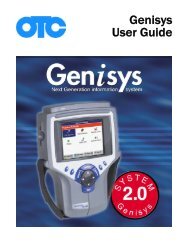ABS / AIR BAG 2004 USER GUIDE - OTC
ABS / AIR BAG 2004 USER GUIDE - OTC
ABS / AIR BAG 2004 USER GUIDE - OTC
You also want an ePaper? Increase the reach of your titles
YUMPU automatically turns print PDFs into web optimized ePapers that Google loves.
<strong>ABS</strong> / Air Bag <strong>2004</strong> User Guide Chapter 2: Start-up Steps<br />
Introduction<br />
2: Start-up Steps<br />
Introduction<br />
All vehicle setups require a specific cable connection<br />
to the vehicle Data Link Connector (DLC). To determine<br />
the specific cable required for a vehicle, you must<br />
first enter the vehicle information. After you have done<br />
this, the screen displays the specific cable information<br />
for the vehicle. You then use this information to connect<br />
the correct cable to the DLC and proceed with the vehicle<br />
diagnostics.<br />
This chapter includes the following general steps to get<br />
you started:<br />
1 Enter the vehicle information to determine the correct<br />
cable required.<br />
2 Connect the required cable.<br />
3 Select the diagnostic function you want to perform.<br />
Step 1: Enter the Vehicle<br />
Information<br />
Use the following steps to enter vehicle information and<br />
to determine which cable to use for the communication<br />
connection between the NGIS tool and the vehicle’s<br />
electronic control unit (ECU).<br />
To enter the vehicle information, follow these steps:<br />
Note: Before doing these steps, make sure the NGIS tool’s<br />
battery is charged.<br />
1 Press the NGIS tool’s power button to turn the tool on.<br />
This displays the Application Manager screen.<br />
Figure 2.1: Application Manager Screen<br />
2 Select Scan Diagnostics and press the ENTER key. This<br />
displays the Scan Diagnostics screen.<br />
Figure 2.2: Scan Diagnostics Screen<br />
3 Select <strong>ABS</strong> / Air Bag <strong>2004</strong> and press the ENTER key.<br />
This displays the first Vehicle Information screen<br />
(Figure 2.3 on page 14).<br />
13