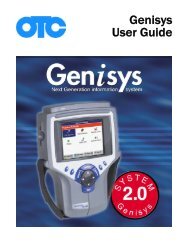ABS / AIR BAG 2004 USER GUIDE - OTC
ABS / AIR BAG 2004 USER GUIDE - OTC
ABS / AIR BAG 2004 USER GUIDE - OTC
Create successful ePaper yourself
Turn your PDF publications into a flip-book with our unique Google optimized e-Paper software.
<strong>ABS</strong> / Air Bag <strong>2004</strong> User Guide Chapter 5: Diagnostic Codes (Read / Clear Codes)<br />
Wiggle Test<br />
Wiggle Test<br />
For some vehicles (Ford), the Wiggle Test option<br />
appears on the Diagnostic Trouble Codes menu<br />
screen. This function checks for intermittent breaks in<br />
connections and for resulting DTCs. When a circuit<br />
break is detected, the NGIS tool beeps and places the<br />
DTC code in memory.<br />
To perform a wiggle test, follow these steps:<br />
Figure 5.25: Diagnostic Menu Screen<br />
1 From the Diagnostic Menu screen, select Diagnostic<br />
Codes and press the ENTER key. This displays the Diagnostic<br />
Trouble Codes menu screen.<br />
Figure 5.26: Diagnostic Trouble Codes Menu Screen<br />
2 Select Wiggle Test and press the ENTER key.<br />
3 One or more information or instruction screens may<br />
appear. Read the screens and follow all instructions. If<br />
necessary, use the function keys to answer any questions.<br />
Do this until the Wiggle Test screen appears.<br />
Figure 5.27: Wiggle Test Screen<br />
4 The test screen displays the state of the test, the number<br />
of transitions (circuit breaks that occur), and the time<br />
remaining for the test. While the test is running, wiggle the<br />
wiring and wiring connections or drive the vehicle to recreate<br />
the intermittent failure condition suspected.<br />
Note: To stop the test before the test time expires, press<br />
the EXIT function key.<br />
5 To finish the test, press the ENTER key. This displays a<br />
list of any DTCs that occurred.<br />
Note: One or more instruction screens may appear. If so,<br />
read each screen and use the function keys to answer<br />
any questions. Do this until the list of codes appears on<br />
the DTC Info screen.<br />
Figure 5.28: DTC Information Screen<br />
6 View the list and save or print it, if necessary.<br />
To view a saved file, refer to “Playback a Data File” on<br />
page 21. For printing information, refer to “Print” on<br />
page 26.<br />
7 Use the EXIT key to return to previous screens.<br />
Note: After viewing the codes, clear the codes. Refer to<br />
“Clear Codes” on page 38.<br />
41