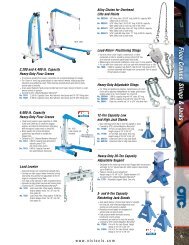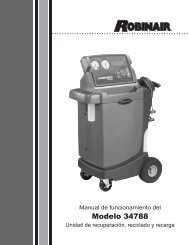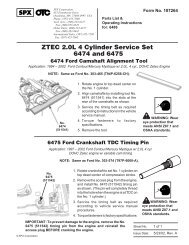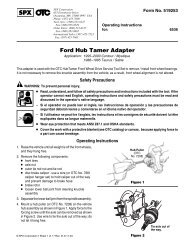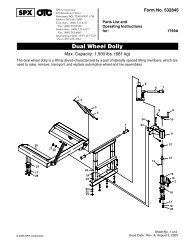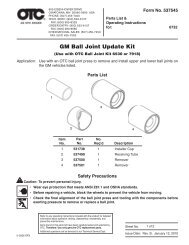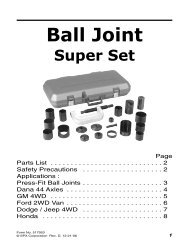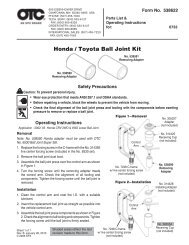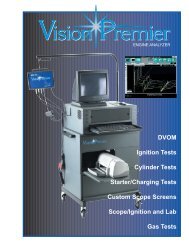ABS READER II USER GUIDE - OTC
ABS READER II USER GUIDE - OTC
ABS READER II USER GUIDE - OTC
You also want an ePaper? Increase the reach of your titles
YUMPU automatically turns print PDFs into web optimized ePapers that Google loves.
10<br />
<strong>ABS</strong> Reader <strong>II</strong> User Guide<br />
Vehicle Applications<br />
Special Tests<br />
When you select Special Tests from the Diagnostic<br />
menu, the following screen appears.<br />
Figure 1.22: Special Tests Screen<br />
The Special Tests screen contains menu options for<br />
performing special diagnostic tests. After you select a<br />
menu option, pre-programmed screens appear for the<br />
diagnostic test.<br />
Note: The screen shown above is only an example. It shows<br />
only a few of the possible options that can appear on the<br />
screen.<br />
For detailed information, refer to “Chapter 11: Special<br />
Tests” on page 61.<br />
Vehicle Applications<br />
The <strong>ABS</strong> Reader <strong>II</strong> Vehicle Applications Reference<br />
Guide is available as a portable document format (pdf)<br />
file. The Reference Guide contains a listing of the vehicles<br />
and ECUs that the <strong>ABS</strong> Reader <strong>II</strong> software works<br />
with.<br />
To open the Reference Guide, double-click the <strong>ABS</strong><br />
Reader <strong>II</strong> User Guide icon on the Windows desktop.<br />
This displays a Select User Guide window.<br />
Note: To view the Guide, the Adobe Acrobat Reader software<br />
application must be installed on the PC. When you open<br />
the Guide, if an Open With box appears, click the Cancel button<br />
and do one of the following to install Acrobat Reader:<br />
To install an English version, insert the <strong>ABS</strong> Reader <strong>II</strong> CD into<br />
the PCs CD drive. When the installation Welcome window<br />
appears, click Cancel, then Yes, then Finish. Then click the<br />
Windows Start button and click Run to display the Run box.<br />
Click the Browse button and then select My Computer, The<br />
CD drive, and AcroReader51_ENU.exe. Click the Open button<br />
(or OK). Then click the OK button in the Run box and<br />
follow the on-screen instructions.<br />
To install a version for another language, go to the website:<br />
http://www.adobe.com/products/acrobat/<br />
reader_archive.html#Win<br />
Disclaimer: Acrobat Reader is licensed and copyrighted<br />
by Adobe Systems Incorporated. It is provided<br />
as a courtesy, not a license for use. If you install it, you<br />
must accept and abide by the terms of its license agreement,<br />
which display the first time you start the<br />
application.