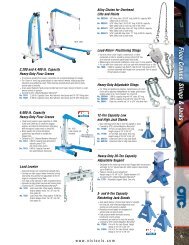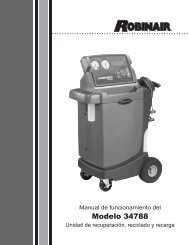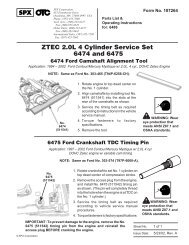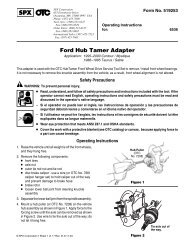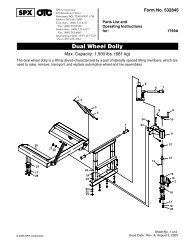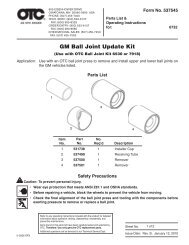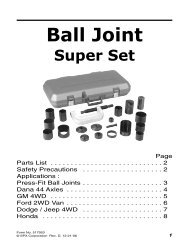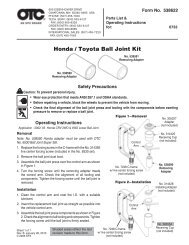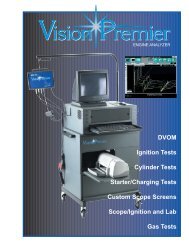ABS READER II USER GUIDE - OTC
ABS READER II USER GUIDE - OTC
ABS READER II USER GUIDE - OTC
Create successful ePaper yourself
Turn your PDF publications into a flip-book with our unique Google optimized e-Paper software.
34<br />
<strong>ABS</strong> Reader <strong>II</strong> User Guide<br />
Read Codes<br />
Read Codes<br />
The Diagnostic Codes, Read Codes option lets you use<br />
the <strong>ABS</strong> Reader <strong>II</strong> tool to read DTCs from a vehicle that<br />
allows access to the vehicle’s electronic control unit<br />
(ECU) through a data link connector (DLC).<br />
Depending on the vehicle being tested, the Read<br />
Codes procedure varies. This section includes two separate<br />
Read Codes procedures, as follows:<br />
• Read and Display Codes (below) - this procedure reads<br />
and displays the DTCs in one procedure.<br />
• Read Codes Only (page 35)- this procedure only reads<br />
the DTCs. You have to use the Review Codes procedure<br />
(page 37) to view codes after reading them with this<br />
procedure.<br />
Read and Display Codes<br />
Use these steps to read and display DTCs for vehicles<br />
that allow reading and displaying of codes in one<br />
procedure.<br />
Note: For vehicles that require reading of DTCs by visually<br />
viewing them as flash codes, refer to “Read Codes / Clear<br />
Codes (Flash Codes)” on page 42.<br />
To read and display DTCs, follow these steps:<br />
Note: Before performing this procedure, make sure the vehicle’s<br />
ignition key is in the On (Run) position with the engine<br />
off.<br />
Figure 6.3: Diagnostic Menu Screen<br />
1 From the Diagnostic Menu screen, select Diagnostic<br />
Codes and press the ENTER key. This displays the<br />
Diagnostic Trouble Codes menu screen.<br />
Figure 6.4: Diagnostic Trouble Codes Menu Screen<br />
2 Select Read Codes and press the ENTER key. One of<br />
the following happens:<br />
• If the vehicle’s ECU stores current and history codes,<br />
the Read Codes menu screen appears (see Figure<br />
6.5). Continue with the next step.<br />
• If the vehicle’s ECU stores only current codes, the<br />
DTC Information screen appears (see fFigure 6.6). Go<br />
to Step 4.<br />
Figure 6.5: Read Codes Menu Screen<br />
3 Select either History Codes or Current Code as follows:<br />
Note: For some vehicles, the menu options may be<br />
Past and Present instead of History and Current.<br />
• Select History Codes and press the ENTER key to<br />
display history (or past) codes for the vehicle. History<br />
Codes are diagnostic trouble codes that have<br />
occurred intermittently.<br />
• Select Current Codes and press the ENTER key to<br />
display current (or present) codes for the vehicle. Current<br />
Codes are diagnostic trouble codes that have<br />
occurred a specified number of times.