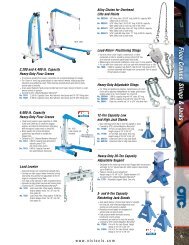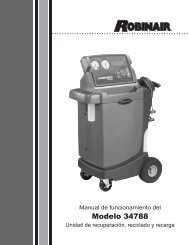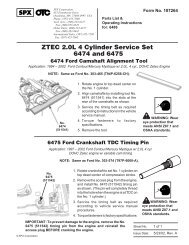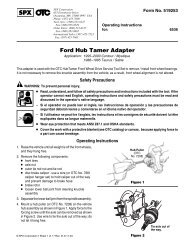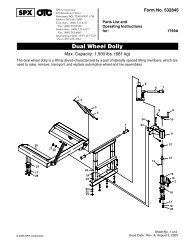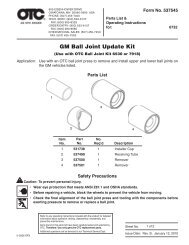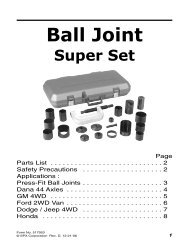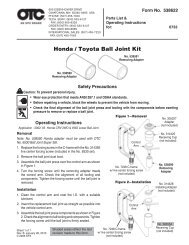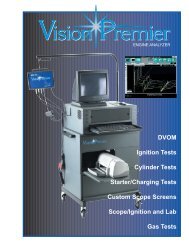ABS READER II USER GUIDE - OTC
ABS READER II USER GUIDE - OTC
ABS READER II USER GUIDE - OTC
Create successful ePaper yourself
Turn your PDF publications into a flip-book with our unique Google optimized e-Paper software.
36<br />
<strong>ABS</strong> Reader <strong>II</strong> User Guide<br />
Read Codes<br />
Figure 6.8: Diagnostic Trouble Codes Menu Screen<br />
2 Select Read Codes and press the ENTER key. This displays<br />
an instruction or information screen, similar to the<br />
following screen.<br />
Figure 6.9: Information or Instruction Screen<br />
Note: If connection information is provided (see figure 5.9),<br />
use the information to connect the <strong>ABS</strong> Reader <strong>II</strong> tool to the<br />
vehicle’s DLC.<br />
3 One or more information or instruction screens appear.<br />
Read the screens and follow all instructions. If necessary,<br />
use the function keys to answer any questions. Do this<br />
until the test screen appears (see Figure 6.10).<br />
Figure 6.10: Read Codes Test Screen<br />
4 The test screen displays the codes being read and the<br />
time remaining for the test. When the test is finished, the<br />
word Wait changes to Test completed. When this happens,<br />
press the EXIT function key to continue. This<br />
displays the following screen.<br />
Figure 6.11: Read Codes Completed Screen<br />
5 Press the OK function key.<br />
6 One or more instruction screens may appear telling you<br />
how to clear the codes from the vehicle. Read each<br />
screen and use the function keys to answer any<br />
questions.<br />
7 When finished, use the EXIT key to return to previous<br />
screens.<br />
Note: Use the Review Codes function to view a list of any<br />
codes that were read. For details, refer to “Review Codes”<br />
on page 37.