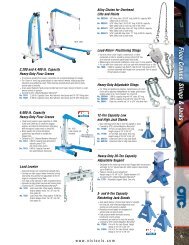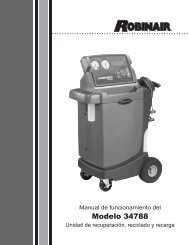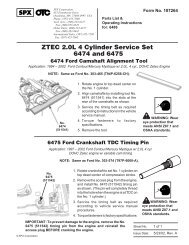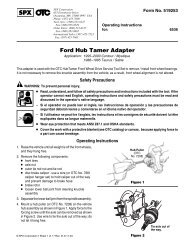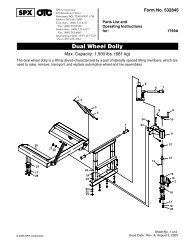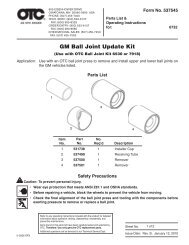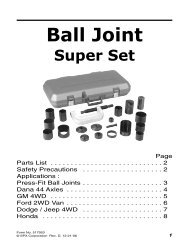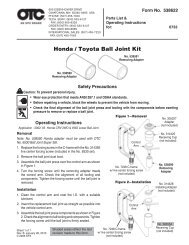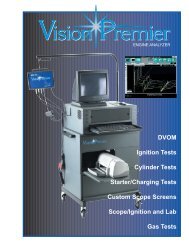ABS READER II USER GUIDE - OTC
ABS READER II USER GUIDE - OTC
ABS READER II USER GUIDE - OTC
Create successful ePaper yourself
Turn your PDF publications into a flip-book with our unique Google optimized e-Paper software.
38<br />
<strong>ABS</strong> Reader <strong>II</strong> User Guide<br />
Clear Codes<br />
Clear Codes<br />
For some vehicles, the Clear Codes option appears on<br />
the Diagnostic Trouble Codes menu screen. This<br />
option lets you clear codes from a vehicle. For some<br />
vehicles, this procedure also clears codes stored in the<br />
scan tool software.<br />
After reading and/or reviewing the diagnostic trouble<br />
codes, use the following steps to clear the codes from<br />
the vehicle. If Clear Codes is not an available menu<br />
option, consult the manufacturer’s service manual for<br />
the correct clear code method.<br />
To clear the DTCs, follow these steps:<br />
Note: Before performing this procedure, make sure the vehicle’s<br />
ignition key is in the On (Run) position with the engine<br />
off.<br />
Figure 6.15: Diagnostic Menu Screen<br />
1 Select Diagnostic Codes from the Diagnostic Menu<br />
screen. This displays the Diagnostic Trouble Codes<br />
menu screen.<br />
Figure 6.16: Diagnostic Trouble Codes Menu Screen<br />
2 From the Diagnostic Trouble Codes menu screen, select<br />
Clear Codes and press the ENTER key. This displays a<br />
clear codes instruction screen similar to either Figure 6.17<br />
or Figure 6.18.<br />
Figure 6.17: Clear Codes Instruction Screen