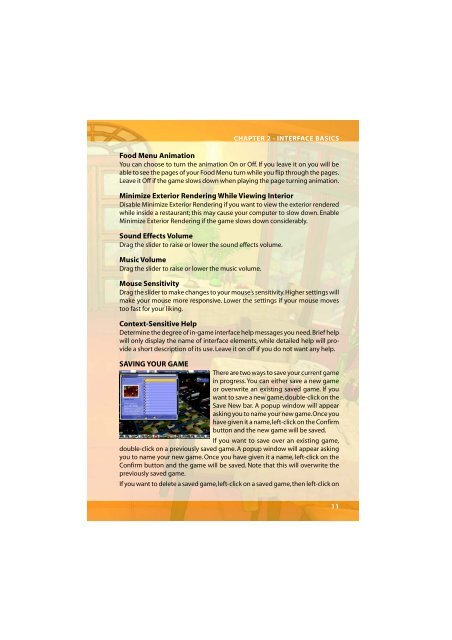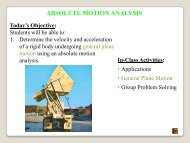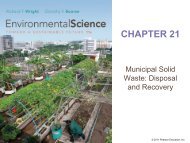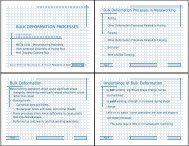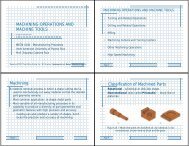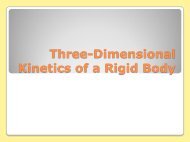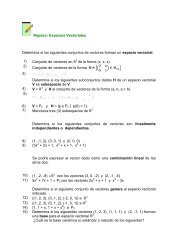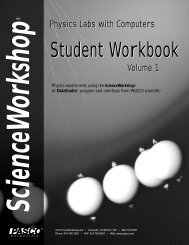Restaurant Empire Shortcut Keys
Restaurant Empire Shortcut Keys
Restaurant Empire Shortcut Keys
Create successful ePaper yourself
Turn your PDF publications into a flip-book with our unique Google optimized e-Paper software.
Food Menu Animation<br />
You can choose to turn the animation On or Off. If you leave it on you will be<br />
able to see the pages of your Food Menu turn while you flip through the pages.<br />
Leave it Off if the game slows down when playing the page turning animation.<br />
Minimize Exterior Rendering While Viewing Interior<br />
Disable Minimize Exterior Rendering if you want to view the exterior rendered<br />
while inside a restaurant; this may cause your computer to slow down. Enable<br />
Minimize Exterior Rendering if the game slows down considerably.<br />
Sound Effects Volume<br />
Drag the slider to raise or lower the sound effects volume.<br />
Music Volume<br />
Drag the slider to raise or lower the music volume.<br />
CHAPTER 2 - INTERFACE BASICS<br />
Mouse Sensitivity<br />
Drag the slider to make changes to your mouse’s sensitivity. Higher settings will<br />
make your mouse more responsive. Lower the settings if your mouse moves<br />
too fast for your liking.<br />
Context-Sensitive Help<br />
Determine the degree of in-game interface help messages you need. Brief help<br />
will only display the name of interface elements, while detailed help will provide<br />
a short description of its use. Leave it on off if you do not want any help.<br />
SAVING YOUR GAME<br />
There are two ways to save your current game<br />
in progress. You can either save a new game<br />
or overwrite an existing saved game. If you<br />
want to save a new game, double-click on the<br />
Save New bar. A popup window will appear<br />
asking you to name your new game. Once you<br />
have given it a name, left-click on the Confirm<br />
button and the new game will be saved.<br />
If you want to save over an existing game,<br />
double-click on a previously saved game. A popup window will appear asking<br />
you to name your new game. Once you have given it a name, left-click on the<br />
Confirm button and the game will be saved. Note that this will overwrite the<br />
previously saved game.<br />
If you want to delete a saved game, left-click on a saved game, then left-click on<br />
11