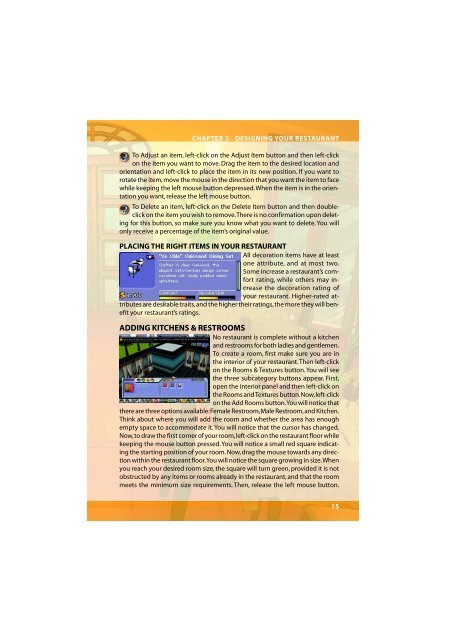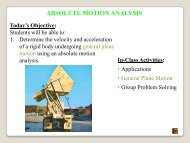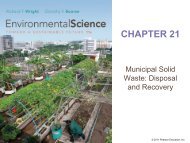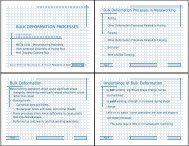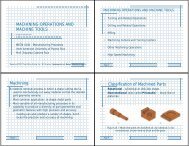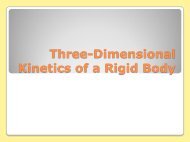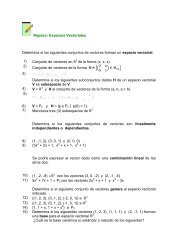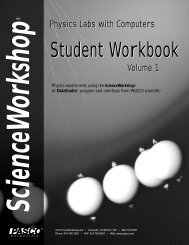Restaurant Empire Shortcut Keys
Restaurant Empire Shortcut Keys
Restaurant Empire Shortcut Keys
Create successful ePaper yourself
Turn your PDF publications into a flip-book with our unique Google optimized e-Paper software.
CHAPTER 3 - DESIGNING YOUR RESTAURANT<br />
To Adjust an item, left-click on the Adjust Item button and then left-click<br />
on the item you want to move. Drag the item to the desired location and<br />
orientation and left-click to place the item in its new position. If you want to<br />
rotate the item, move the mouse in the direction that you want the item to face<br />
while keeping the left mouse button depressed. When the item is in the orientation<br />
you want, release the left mouse button.<br />
To Delete an item, left-click on the Delete Item button and then doubleclick<br />
on the item you wish to remove. There is no confirmation upon deleting<br />
for this button, so make sure you know what you want to delete. You will<br />
only receive a percentage of the item’s original value.<br />
PLACING THE RIGHT ITEMS IN YOUR RESTAURANT<br />
All decoration items have at least<br />
one attribute, and at most two.<br />
Some increase a restaurant’s comfort<br />
rating, while others may increase<br />
the decoration rating of<br />
your restaurant. Higher-rated attributes<br />
are desirable traits, and the higher their ratings, the more they will benefit<br />
your restaurant’s ratings.<br />
ADDING KITCHENS & RESTROOMS<br />
No restaurant is complete without a kitchen<br />
and restrooms for both ladies and gentlemen.<br />
To create a room, first make sure you are in<br />
the interior of your restaurant. Then left-click<br />
on the Rooms & Textures button. You will see<br />
the three subcategory buttons appear. First,<br />
open the interior panel and then left-click on<br />
the Rooms and Textures button. Now, left-click<br />
on the Add Rooms button. You will notice that<br />
there are three options available: Female Restroom, Male Restroom, and Kitchen.<br />
Think about where you will add the room and whether the area has enough<br />
empty space to accommodate it. You will notice that the cursor has changed.<br />
Now, to draw the first corner of your room, left-click on the restaurant floor while<br />
keeping the mouse button pressed. You will notice a small red square indicating<br />
the starting position of your room. Now, drag the mouse towards any direction<br />
within the restaurant floor. You will notice the square growing in size. When<br />
you reach your desired room size, the square will turn green, provided it is not<br />
obstructed by any items or rooms already in the restaurant, and that the room<br />
meets the minimum size requirements. Then, release the left mouse button.<br />
15