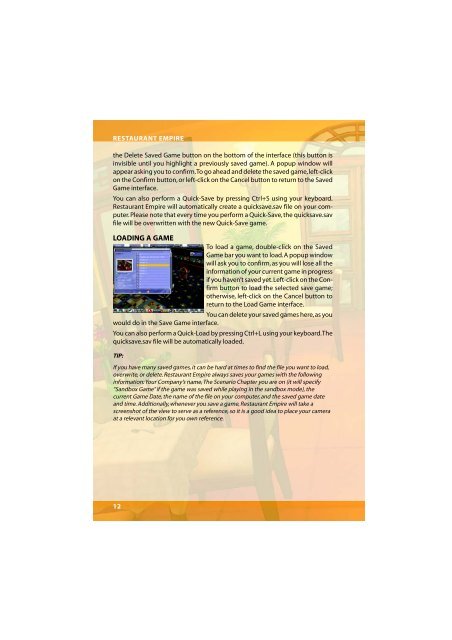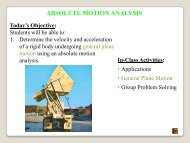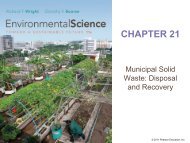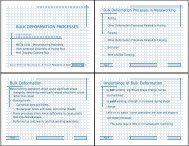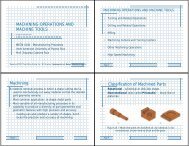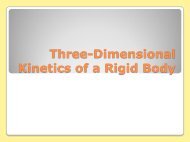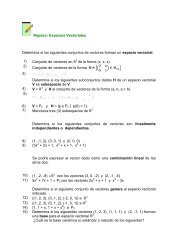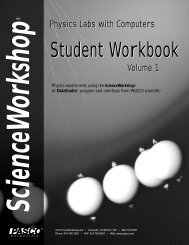Restaurant Empire Shortcut Keys
Restaurant Empire Shortcut Keys
Restaurant Empire Shortcut Keys
Create successful ePaper yourself
Turn your PDF publications into a flip-book with our unique Google optimized e-Paper software.
RESTAURANT EMPIRE<br />
the Delete Saved Game button on the bottom of the interface (this button is<br />
invisible until you highlight a previously saved game). A popup window will<br />
appear asking you to confirm. To go ahead and delete the saved game, left-click<br />
on the Confirm button, or left-click on the Cancel button to return to the Saved<br />
Game interface.<br />
You can also perform a Quick-Save by pressing Ctrl+S using your keyboard.<br />
<strong>Restaurant</strong> <strong>Empire</strong> will automatically create a quicksave.sav file on your computer.<br />
Please note that every time you perform a Quick-Save, the quicksave.sav<br />
file will be overwritten with the new Quick-Save game.<br />
LOADING A GAME<br />
To load a game, double-click on the Saved<br />
Game bar you want to load. A popup window<br />
will ask you to confirm, as you will lose all the<br />
information of your current game in progress<br />
if you haven’t saved yet. Left-click on the Confirm<br />
button to load the selected save game;<br />
otherwise, left-click on the Cancel button to<br />
return to the Load Game interface.<br />
You can delete your saved games here, as you<br />
would do in the Save Game interface.<br />
You can also perform a Quick-Load by pressing Ctrl+L using your keyboard. The<br />
quicksave.sav file will be automatically loaded.<br />
TIP:<br />
If you have many saved games, it can be hard at times to find the file you want to load,<br />
overwrite, or delete. <strong>Restaurant</strong> <strong>Empire</strong> always saves your games with the following<br />
information: Your Company’s name, The Scenario Chapter you are on (it will specify<br />
“Sandbox Game” if the game was saved while playing in the sandbox mode), the<br />
current Game Date, the name of the file on your computer, and the saved game date<br />
and time. Additionally, whenever you save a game, <strong>Restaurant</strong> <strong>Empire</strong> will take a<br />
screenshot of the view to serve as a reference, so it is a good idea to place your camera<br />
at a relevant location for you own reference.<br />
12