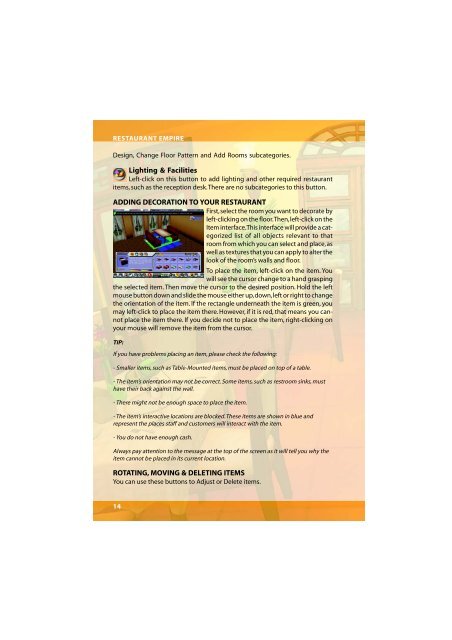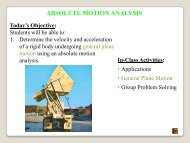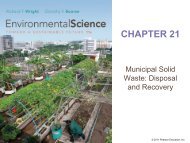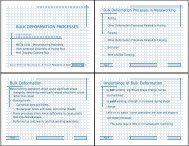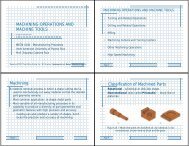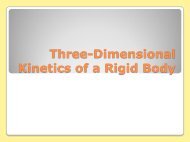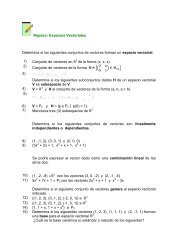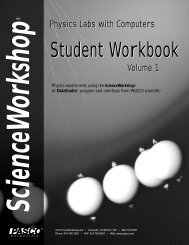Restaurant Empire Shortcut Keys
Restaurant Empire Shortcut Keys
Restaurant Empire Shortcut Keys
You also want an ePaper? Increase the reach of your titles
YUMPU automatically turns print PDFs into web optimized ePapers that Google loves.
RESTAURANT EMPIRE<br />
Design, Change Floor Pattern and Add Rooms subcategories.<br />
Lighting & Facilities<br />
Left-click on this button to add lighting and other required restaurant<br />
items, such as the reception desk. There are no subcategories to this button.<br />
ADDING DECORATION TO YOUR RESTAURANT<br />
First, select the room you want to decorate by<br />
left-clicking on the floor. Then, left-click on the<br />
Item interface. This interface will provide a categorized<br />
list of all objects relevant to that<br />
room from which you can select and place, as<br />
well as textures that you can apply to alter the<br />
look of the room’s walls and floor.<br />
To place the item, left-click on the item. You<br />
will see the cursor change to a hand grasping<br />
the selected item. Then move the cursor to the desired position. Hold the left<br />
mouse button down and slide the mouse either up, down, left or right to change<br />
the orientation of the item. If the rectangle underneath the item is green, you<br />
may left-click to place the item there. However, if it is red, that means you cannot<br />
place the item there. If you decide not to place the item, right-clicking on<br />
your mouse will remove the item from the cursor.<br />
TIP:<br />
If you have problems placing an item, please check the following:<br />
- Smaller items, such as Table-Mounted items, must be placed on top of a table.<br />
- The item’s orientation may not be correct. Some items, such as restroom sinks, must<br />
have their back against the wall.<br />
- There might not be enough space to place the item.<br />
- The item’s interactive locations are blocked. These items are shown in blue and<br />
represent the places staff and customers will interact with the item.<br />
- You do not have enough cash.<br />
Always pay attention to the message at the top of the screen as it will tell you why the<br />
item cannot be placed in its current location.<br />
ROTATING, MOVING & DELETING ITEMS<br />
You can use these buttons to Adjust or Delete items.<br />
14