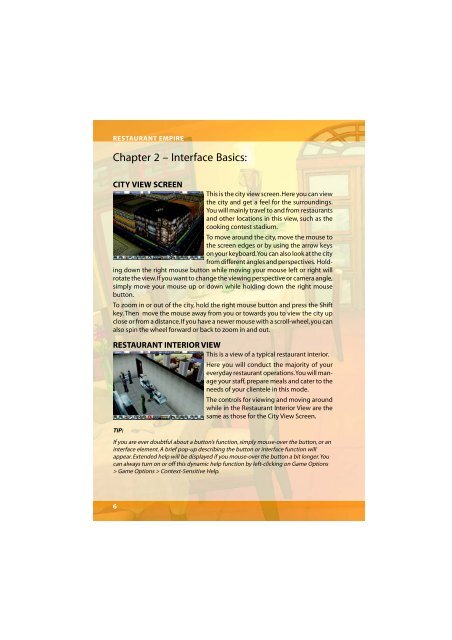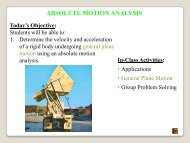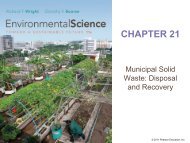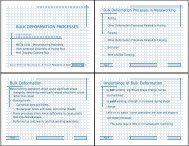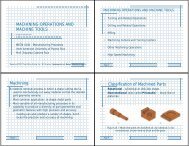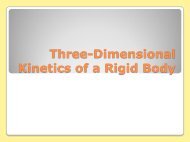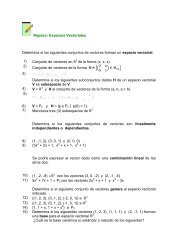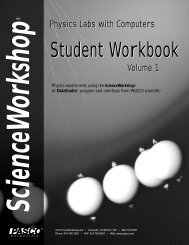Restaurant Empire Shortcut Keys
Restaurant Empire Shortcut Keys
Restaurant Empire Shortcut Keys
You also want an ePaper? Increase the reach of your titles
YUMPU automatically turns print PDFs into web optimized ePapers that Google loves.
RESTAURANT EMPIRE<br />
Chapter 2 – Interface Basics:<br />
CITY VIEW SCREEN<br />
This is the city view screen. Here you can view<br />
the city and get a feel for the surroundings.<br />
You will mainly travel to and from restaurants<br />
and other locations in this view, such as the<br />
cooking contest stadium.<br />
To move around the city, move the mouse to<br />
the screen edges or by using the arrow keys<br />
on your keyboard. You can also look at the city<br />
from different angles and perspectives. Holding<br />
down the right mouse button while moving your mouse left or right will<br />
rotate the view. If you want to change the viewing perspective or camera angle,<br />
simply move your mouse up or down while holding down the right mouse<br />
button.<br />
To zoom in or out of the city, hold the right mouse button and press the Shift<br />
key. Then move the mouse away from you or towards you to view the city up<br />
close or from a distance. If you have a newer mouse with a scroll-wheel, you can<br />
also spin the wheel forward or back to zoom in and out.<br />
RESTAURANT INTERIOR VIEW<br />
This is a view of a typical restaurant interior.<br />
Here you will conduct the majority of your<br />
everyday restaurant operations. You will manage<br />
your staff, prepare meals and cater to the<br />
needs of your clientele in this mode.<br />
The controls for viewing and moving around<br />
while in the <strong>Restaurant</strong> Interior View are the<br />
same as those for the City View Screen.<br />
TIP:<br />
If you are ever doubtful about a button’s function, simply mouse-over the button, or an<br />
interface element. A brief pop-up describing the button or interface function will<br />
appear. Extended help will be displayed if you mouse-over the button a bit longer. You<br />
can always turn on or off this dynamic help function by left-clicking on Game Options<br />
> Game Options > Context-Sensitive Help.<br />
6