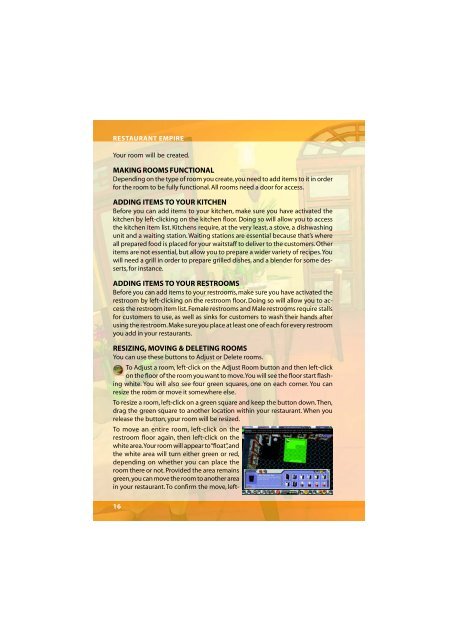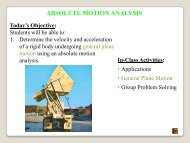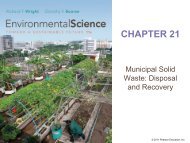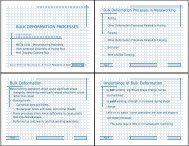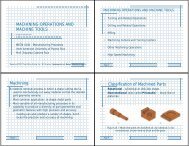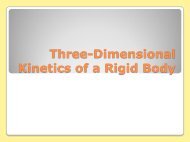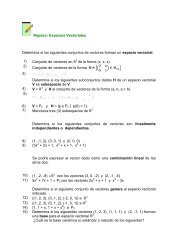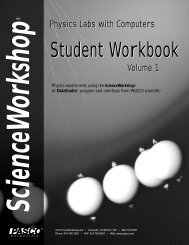Restaurant Empire Shortcut Keys
Restaurant Empire Shortcut Keys
Restaurant Empire Shortcut Keys
You also want an ePaper? Increase the reach of your titles
YUMPU automatically turns print PDFs into web optimized ePapers that Google loves.
RESTAURANT EMPIRE<br />
Your room will be created.<br />
MAKING ROOMS FUNCTIONAL<br />
Depending on the type of room you create, you need to add items to it in order<br />
for the room to be fully functional. All rooms need a door for access.<br />
ADDING ITEMS TO YOUR KITCHEN<br />
Before you can add items to your kitchen, make sure you have activated the<br />
kitchen by left-clicking on the kitchen floor. Doing so will allow you to access<br />
the kitchen item list. Kitchens require, at the very least, a stove, a dishwashing<br />
unit and a waiting station. Waiting stations are essential because that’s where<br />
all prepared food is placed for your waitstaff to deliver to the customers. Other<br />
items are not essential, but allow you to prepare a wider variety of recipes. You<br />
will need a grill in order to prepare grilled dishes, and a blender for some desserts,<br />
for instance.<br />
ADDING ITEMS TO YOUR RESTROOMS<br />
Before you can add items to your restrooms, make sure you have activated the<br />
restroom by left-clicking on the restroom floor. Doing so will allow you to access<br />
the restroom item list. Female restrooms and Male restrooms require stalls<br />
for customers to use, as well as sinks for customers to wash their hands after<br />
using the restroom. Make sure you place at least one of each for every restroom<br />
you add in your restaurants.<br />
RESIZING, MOVING & DELETING ROOMS<br />
You can use these buttons to Adjust or Delete rooms.<br />
To Adjust a room, left-click on the Adjust Room button and then left-click<br />
on the floor of the room you want to move. You will see the floor start flashing<br />
white. You will also see four green squares, one on each corner. You can<br />
resize the room or move it somewhere else.<br />
To resize a room, left-click on a green square and keep the button down. Then,<br />
drag the green square to another location within your restaurant. When you<br />
release the button, your room will be resized.<br />
To move an entire room, left-click on the<br />
restroom floor again, then left-click on the<br />
white area. Your room will appear to “float”, and<br />
the white area will turn either green or red,<br />
depending on whether you can place the<br />
room there or not. Provided the area remains<br />
green, you can move the room to another area<br />
in your restaurant. To confirm the move, left-<br />
16