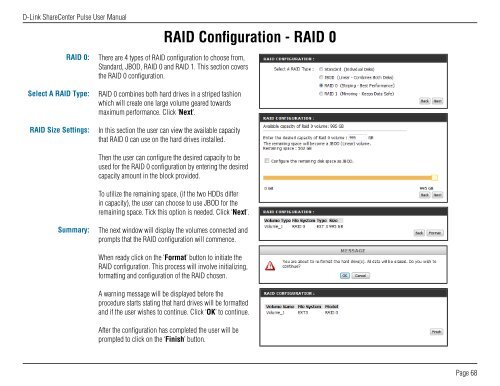DNS-320 User Manual - D-Link
DNS-320 User Manual - D-Link
DNS-320 User Manual - D-Link
Create successful ePaper yourself
Turn your PDF publications into a flip-book with our unique Google optimized e-Paper software.
D-<strong>Link</strong> ShareCenter Pulse <strong>User</strong> <strong>Manual</strong><br />
RAID 0:<br />
Select A RAID Type:<br />
RAID Size Settings:<br />
Summary:<br />
RAID Configuration - RAID 0<br />
There are 4 types of RAID configuration to choose from,<br />
Standard, JBOD, RAID 0 and RAID 1. This section covers<br />
the RAID 0 configuration.<br />
RAID 0 combines both hard drives in a striped fashion<br />
which will create one large volume geared towards<br />
maximum performance. Click ‘Next’.<br />
In this section the user can view the available capacity<br />
that RAID 0 can use on the hard drives installed.<br />
Then the user can configure the desired capacity to be<br />
used for the RAID 0 configuration by entering the desired<br />
capacity amount in the block provided.<br />
To utilize the remaining space, (if the two HDDs differ<br />
in capacity), the user can choose to use JBOD for the<br />
remaining space. Tick this option is needed. Click ‘Next’.<br />
The next window will display the volumes connected and<br />
prompts that the RAID configuration will commence.<br />
When ready click on the ‘Format’ button to initiate the<br />
RAID configuration. This process will involve initializing,<br />
formatting and configuration of the RAID chosen.<br />
A warning message will be displayed before the<br />
procedure starts stating that hard drives will be formatted<br />
and if the user wishes to continue. Click ‘OK’ to continue.<br />
After the configuration has completed the user will be<br />
prompted to click on the ‘Finish’ button.<br />
Page 68