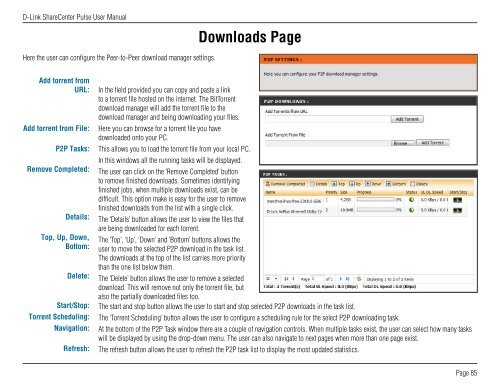DNS-320 User Manual - D-Link
DNS-320 User Manual - D-Link
DNS-320 User Manual - D-Link
Create successful ePaper yourself
Turn your PDF publications into a flip-book with our unique Google optimized e-Paper software.
D-<strong>Link</strong> ShareCenter Pulse <strong>User</strong> <strong>Manual</strong><br />
Here the user can configure the Peer-to-Peer download manager settings.<br />
Add torrent from<br />
URL:<br />
Add torrent from File:<br />
P2P Tasks:<br />
Remove Completed:<br />
Details:<br />
Top, Up, Down,<br />
Bottom:<br />
Delete:<br />
Start/Stop:<br />
Torrent Scheduling:<br />
Navigation:<br />
Refresh:<br />
In the field provided you can copy and paste a link<br />
to a torrent file hosted on the internet. The BitTorrent<br />
download manager will add the torrent file to the<br />
download manager and being downloading your files.<br />
Here you can browse for a torrent file you have<br />
downloaded onto your PC.<br />
Downloads Page<br />
This allows you to load the torrent file from your local PC.<br />
In this windows all the running tasks will be displayed.<br />
The user can click on the ‘Remove Completed’ button<br />
to remove finished downloads. Sometimes identifying<br />
finished jobs, when multiple downloads exist, can be<br />
difficult. This option make is easy for the user to remove<br />
finished downloads from the list with a single click.<br />
The ‘Details’ button allows the user to view the files that<br />
are being downloaded for each torrent.<br />
The ‘Top’, ‘Up’, ‘Down’ and ‘Bottom’ buttons allows the<br />
user to move the selected P2P download in the task list.<br />
The downloads at the top of the list carries more priority<br />
than the one list below them.<br />
The ‘Delete’ button allows the user to remove a selected<br />
download. This will remove not only the torrent file, but<br />
also the partially downloaded files too.<br />
The start and stop button allows the user to start and stop selected P2P downloads in the task list.<br />
The ‘Torrent Scheduling’ button allows the user to configure a scheduling rule for the select P2P downloading task.<br />
At the bottom of the P2P Task window there are a couple of navigation controls. When multiple tasks exist, the user can select how many tasks<br />
will be displayed by using the drop-down menu. The user can also navigate to next pages when more than one page exist.<br />
The refresh button allows the user to refresh the P2P task list to display the most updated statistics.<br />
Page 85