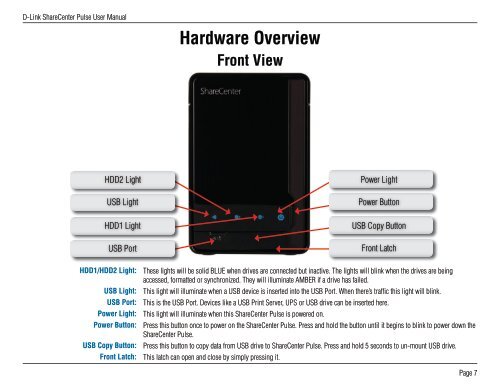DNS-320 User Manual - D-Link
DNS-320 User Manual - D-Link
DNS-320 User Manual - D-Link
You also want an ePaper? Increase the reach of your titles
YUMPU automatically turns print PDFs into web optimized ePapers that Google loves.
D-<strong>Link</strong> ShareCenter Pulse <strong>User</strong> <strong>Manual</strong><br />
HDD2 Light<br />
USB Light<br />
HDD1 Light<br />
USB Port<br />
HDD1/HDD2 Light:<br />
USB Light:<br />
USB Port:<br />
Power Light:<br />
Power Button:<br />
USB Copy Button:<br />
Front Latch:<br />
Hardware Overview<br />
Front View<br />
These lights will be solid BLUE when drives are connected but inactive. The lights will blink when the drives are being<br />
accessed, formatted or synchronized. They will illuminate AMBER if a drive has failed.<br />
This light will illuminate when a USB device is inserted into the USB Port. When there’s traffic this light will blink.<br />
This is the USB Port. Devices like a USB Print Server, UPS or USB drive can be inserted here.<br />
This light will illuminate when this ShareCenter Pulse is powered on.<br />
Press this button once to power on the ShareCenter Pulse. Press and hold the button until it begins to blink to power down the<br />
ShareCenter Pulse.<br />
Press this button to copy data from USB drive to ShareCenter Pulse. Press and hold 5 seconds to un-mount USB drive.<br />
This latch can open and close by simply pressing it.<br />
Power Light<br />
Power Button<br />
USB Copy Button<br />
Front Latch<br />
Page 7