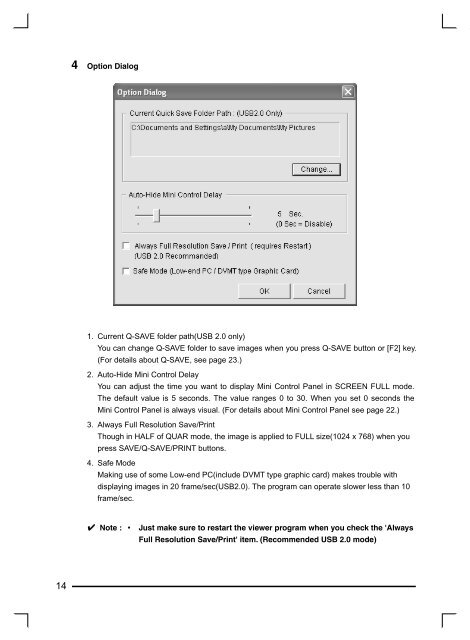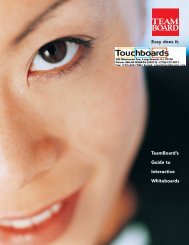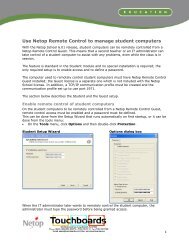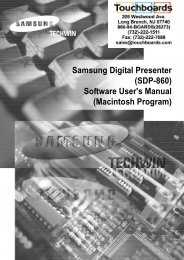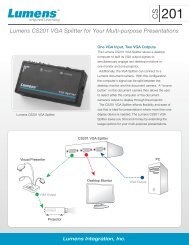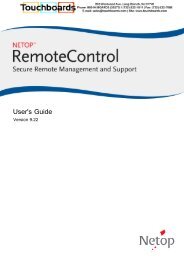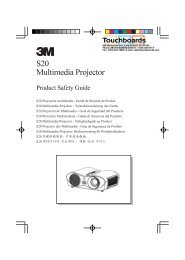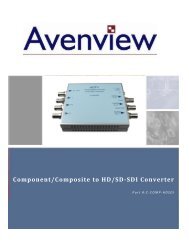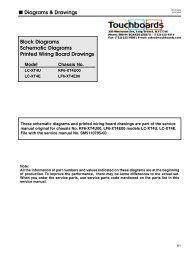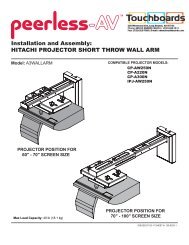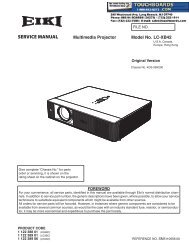Samsung Digital Presenter - Touchboards.com
Samsung Digital Presenter - Touchboards.com
Samsung Digital Presenter - Touchboards.com
Create successful ePaper yourself
Turn your PDF publications into a flip-book with our unique Google optimized e-Paper software.
14<br />
4 Option Dialog<br />
1. Current Q-SAVE folder path(USB 2.0 only)<br />
You can change Q-SAVE folder to save images when you press Q-SAVE button or [F2] key.<br />
(For details about Q-SAVE, see page 23.)<br />
2. Auto-Hide Mini Control Delay<br />
You can adjust the time you want to display Mini Control Panel in SCREEN FULL mode.<br />
The default value is 5 seconds. The value ranges 0 to 30. When you set 0 seconds the<br />
Mini Control Panel is always visual. (For details about Mini Control Panel see page 22.)<br />
3. Always Full Resolution Save/Print<br />
Though in HALF of QUAR mode, the image is applied to FULL size(1024 x 768) when you<br />
press SAVE/Q-SAVE/PRINT buttons.<br />
4. Safe Mode<br />
Making use of some Low-end PC(include DVMT type graphic card) makes trouble with<br />
displaying images in 20 frame/sec(USB2.0). The program can operate slower less than 10<br />
frame/sec.<br />
✔ Note : • Just make sure to restart the viewer program when you check the 'Always<br />
Full Resolution Save/Print' item. (Re<strong>com</strong>mended USB 2.0 mode)