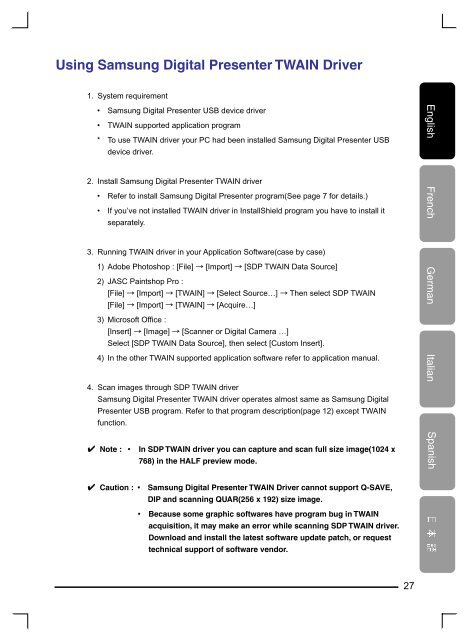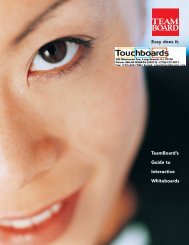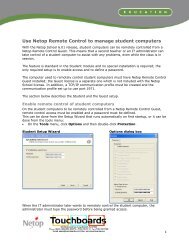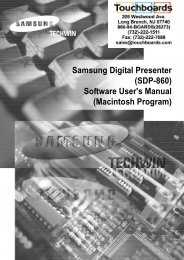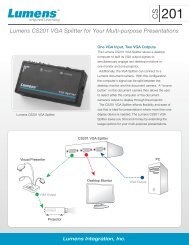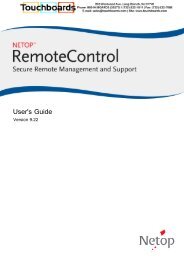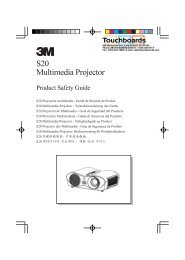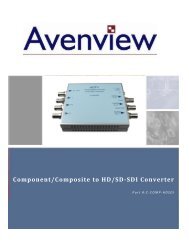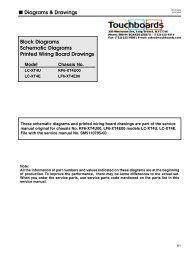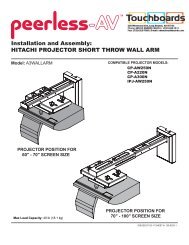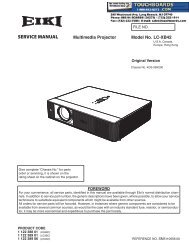Samsung Digital Presenter - Touchboards.com
Samsung Digital Presenter - Touchboards.com
Samsung Digital Presenter - Touchboards.com
Create successful ePaper yourself
Turn your PDF publications into a flip-book with our unique Google optimized e-Paper software.
Using <strong>Samsung</strong> <strong>Digital</strong> <strong>Presenter</strong> TWAIN Driver<br />
1. System requirement<br />
• <strong>Samsung</strong> <strong>Digital</strong> <strong>Presenter</strong> USB device driver<br />
• TWAIN supported application program<br />
* To use TWAIN driver your PC had been installed <strong>Samsung</strong> <strong>Digital</strong> <strong>Presenter</strong> USB<br />
device driver.<br />
2. Install <strong>Samsung</strong> <strong>Digital</strong> <strong>Presenter</strong> TWAIN driver<br />
• Refer to install <strong>Samsung</strong> <strong>Digital</strong> <strong>Presenter</strong> program(See page 7 for details.)<br />
• If you’ve not installed TWAIN driver in InstallShield program you have to install it<br />
separately.<br />
3. Running TWAIN driver in your Application Software(case by case)<br />
1) Adobe Photoshop : [File] → [Import] → [SDP TWAIN Data Source]<br />
2) JASC Paintshop Pro :<br />
[File] → [Import] → [TWAIN] → [Select Source…] → Then select SDP TWAIN<br />
[File] → [Import] → [TWAIN] → [Acquire…]<br />
3) Microsoft Office :<br />
[Insert] → [Image] → [Scanner or <strong>Digital</strong> Camera …]<br />
Select [SDP TWAIN Data Source], then select [Custom Insert].<br />
4) In the other TWAIN supported application software refer to application manual.<br />
4. Scan images through SDP TWAIN driver<br />
<strong>Samsung</strong> <strong>Digital</strong> <strong>Presenter</strong> TWAIN driver operates almost same as <strong>Samsung</strong> <strong>Digital</strong><br />
<strong>Presenter</strong> USB program. Refer to that program description(page 12) except TWAIN<br />
function.<br />
✔ Note : • In SDP TWAIN driver you can capture and scan full size image(1024 x<br />
768) in the HALF preview mode.<br />
✔ Caution : • <strong>Samsung</strong> <strong>Digital</strong> <strong>Presenter</strong> TWAIN Driver cannot support Q-SAVE,<br />
DIP and scanning QUAR(256 x 192) size image.<br />
• Because some graphic softwares have program bug in TWAIN<br />
acquisition, it may make an error while scanning SDP TWAIN driver.<br />
Download and install the latest software update patch, or request<br />
technical support of software vendor.<br />
27