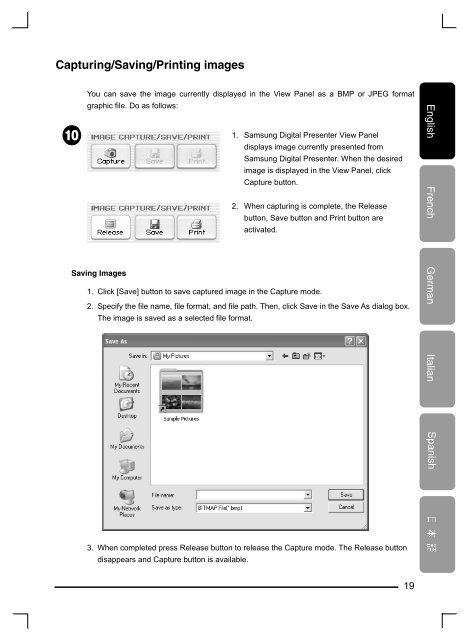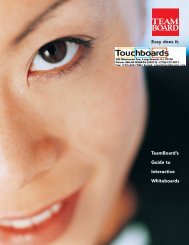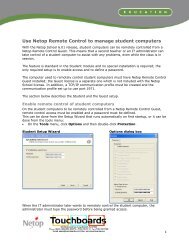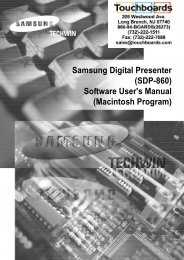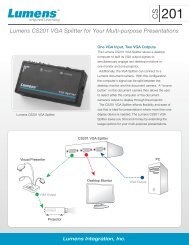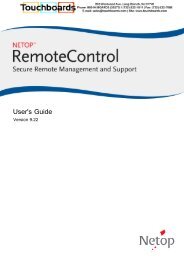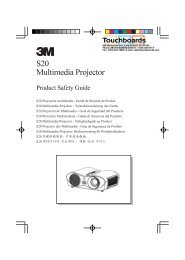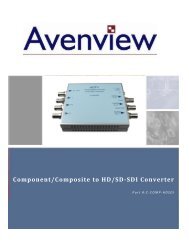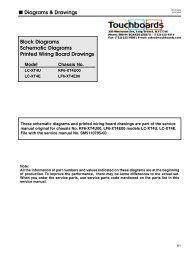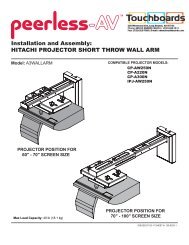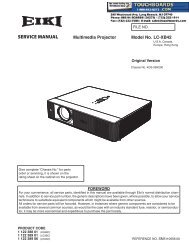Samsung Digital Presenter - Touchboards.com
Samsung Digital Presenter - Touchboards.com
Samsung Digital Presenter - Touchboards.com
Create successful ePaper yourself
Turn your PDF publications into a flip-book with our unique Google optimized e-Paper software.
Capturing/Saving/Printing images<br />
You can save the image currently displayed in the View Panel as a BMP or JPEG format<br />
graphic file. Do as follows:<br />
Saving Images<br />
1. <strong>Samsung</strong> <strong>Digital</strong> <strong>Presenter</strong> View Panel<br />
displays image currently presented from<br />
<strong>Samsung</strong> <strong>Digital</strong> <strong>Presenter</strong>. When the desired<br />
image is displayed in the View Panel, click<br />
Capture button.<br />
2. When capturing is <strong>com</strong>plete, the Release<br />
button, Save button and Print button are<br />
activated.<br />
1. Click [Save] button to save captured image in the Capture mode.<br />
2. Specify the file name, file format, and file path. Then, click Save in the Save As dialog box.<br />
The image is saved as a selected file format.<br />
3. When <strong>com</strong>pleted press Release button to release the Capture mode. The Release button<br />
disappears and Capture button is available.<br />
19