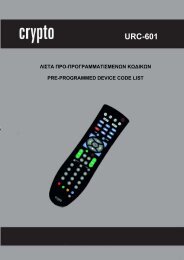AirData 54 Plus S2 USB
AirData 54 Plus S2 USB
AirData 54 Plus S2 USB
You also want an ePaper? Increase the reach of your titles
YUMPU automatically turns print PDFs into web optimized ePapers that Google loves.
<strong>AirData</strong> <strong>54</strong> <strong>Plus</strong> <strong>S2</strong> <strong>USB</strong> User Manual<br />
Encryption Type: For Open & Shared authentication modes, the available encryption types<br />
are None and WEP. For WPA, WPA2, WPA-PSK and WPA2-PSK authentication modes, the<br />
available encryption types are TKIP and AES.<br />
Config Methods: This attribute contains the configuration methods supported and enabled by<br />
the selected Registrar.<br />
Device Password ID: Device Password ID indicates the method or identifies the specific<br />
password that the selected Registrar intends to use.<br />
Selected Registrar: Selected Registrar indicates if the user has recently activated a<br />
Registrar to add an Enrollee.<br />
State: This attribute is used to indicate the current configuration state. This attribute is either<br />
“Un-Configured” or “Configured”.<br />
Version: This attribute is the specified WPS version.<br />
AP Setup Locked: AP Setup Locked indicates if AP has entered a setup locked state.<br />
UUID-E: UUID-E is the universally unique identifier (UUID) generated by the Enrollee.<br />
RF-Bands: RF Bands indicates the available RF bands.<br />
[Configure WPS Profiles]<br />
The user can configure WPS profile with either PIN method or PBC method.<br />
PIN Method:<br />
Step 1 � The Registrar enters the pin code generated by station.<br />
Step 2 � Click the “PIN” button.<br />
PBC Method:<br />
Step 1 � Click the “PBC” button within 2 second while the Registrar clicks the<br />
button.<br />
[Manage WPS Profiles]<br />
The Received WPS profiles are listed in the lower frame, and the listed WPS profile attributes<br />
are SSID, MAC address, authentication type, and encryption type.<br />
WPS profile detail information: Selecting a profile then clicking the “Detail” button brings up<br />
the WPS profile detail information dialog.<br />
Connect with WPS Profile: Clicking the “Connect” button will connect to AP with the select<br />
WPS profile.<br />
Rotate WPS profile: If there are more than two WPS profiles, clicking the “Rotate” button will<br />
rotate to next profile and connect to AP with this profile. If the connection can’t be established,<br />
the station will perform the WPS profile rotation repeatedly.<br />
Disconnect from WPS AP: Clicking the “Disconnect” button will stop the WPS connection.<br />
Delete WPS profile: Clicking the “Delete” button will delete the selected WPS profile.<br />
60