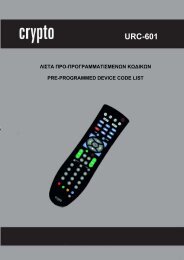AirData 54 Plus S2 USB
AirData 54 Plus S2 USB
AirData 54 Plus S2 USB
Create successful ePaper yourself
Turn your PDF publications into a flip-book with our unique Google optimized e-Paper software.
<strong>AirData</strong> <strong>54</strong> <strong>Plus</strong> <strong>S2</strong> <strong>USB</strong> User Manual<br />
Click “Apply” button. The result is illustrated in the following figure.<br />
Describe “DLS Status” as follow:<br />
As shown in the figure above, after successfully configuring the DLS, the MAC address of the<br />
device connected and the Timeout Value of setting in “DLS Status” will be shown. In the<br />
“DLS Status” of the connected device, the MAC address of the Airdata Wireless <strong>USB</strong> adapter<br />
and the Timeout Value setting will be shown.<br />
Display the values of “DLS Status” to “Direct Link Setup” as follows:<br />
Step1: In “DLS Status”, select a direct link STA that you want to show it’s values in “Direct<br />
Link Setup”.<br />
66