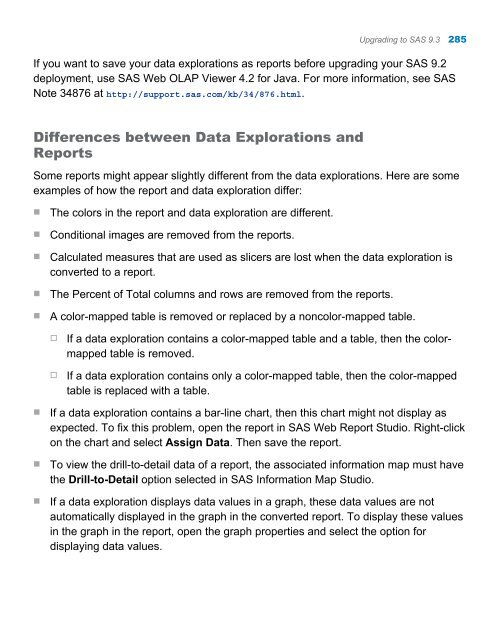- Page 1 and 2:
SAS ® 9.3 Guide to Software Update
- Page 3 and 4:
Contents Using This Book . . . . .
- Page 5 and 6:
Maintenance Considerations for Web
- Page 7 and 8:
Contents vii SAS Add-In 5.1 for Mic
- Page 9 and 10:
Contents ix Chapter 30 / SAS Foreca
- Page 11 and 12:
Contents xi SAS Management Console
- Page 13 and 14:
Audience Using This Book This docum
- Page 15 and 16:
What’s New in SAS 9.3 Guide to So
- Page 17 and 18:
The following products shipped a ne
- Page 19 and 20:
March 2012 (SAS 9.3, Rev. 930_12w10
- Page 21 and 22:
o “SAS Forecast Server” on page
- Page 23 and 24:
Recommended Reading Here is the rec
- Page 25:
Part 1 Introduction to Updating SAS
- Page 28 and 29:
4 Chapter 1 / Understanding the Pro
- Page 30 and 31:
6 Chapter 1 / Understanding the Pro
- Page 32 and 33:
8 Chapter 1 / Understanding the Pro
- Page 35 and 36:
Determining the Product Release Num
- Page 37 and 38:
The following table shows examples
- Page 39 and 40:
For example, if your deployment inc
- Page 41 and 42:
Reviewing Current and Future Softwa
- Page 43 and 44:
Release Date (Revision Number) Prod
- Page 45 and 46:
Release Date (Revision Number) Prod
- Page 47 and 48:
n The SAS Data Surveyor for PeopleS
- Page 49 and 50:
Updating Operating Environments and
- Page 51 and 52:
Additional Support for Third-Party
- Page 53 and 54:
Frequently Asked Questions 5 How Mu
- Page 55 and 56:
To troubleshoot a product that fail
- Page 57:
Part 3 Preparing Your Site for a So
- Page 60 and 61:
36 Chapter 6 / Assessing the Effect
- Page 62 and 63:
38 Chapter 6 / Assessing the Effect
- Page 64 and 65:
40 Chapter 7 / Using Backups and Re
- Page 66 and 67:
42 Chapter 7 / Using Backups and Re
- Page 68 and 69:
44 Chapter 8 / Undeploying SAS Web
- Page 70 and 71:
46 Chapter 8 / Undeploying SAS Web
- Page 72 and 73:
48 Chapter 8 / Undeploying SAS Web
- Page 74 and 75:
50 Chapter 8 / Undeploying SAS Web
- Page 76 and 77:
52 Chapter 13 Additional Configurat
- Page 78 and 79:
54 Chapter 9 / Reviewing Your Softw
- Page 80 and 81:
56 Chapter 9 / Reviewing Your Softw
- Page 82 and 83:
58 Chapter 9 / Reviewing Your Softw
- Page 84 and 85:
60 Chapter 10 / Understanding the S
- Page 86 and 87:
62 Chapter 10 / Understanding the S
- Page 88 and 89:
64 Chapter 11 / Understanding the I
- Page 90 and 91:
66 Chapter 11 / Understanding the I
- Page 92 and 93:
68 Chapter 11 / Understanding the I
- Page 94 and 95:
70 Chapter 12 / Installing a Softwa
- Page 96 and 97:
72 Chapter 12 / Installing a Softwa
- Page 98 and 99:
74 Chapter 12 / Installing a Softwa
- Page 100 and 101:
76 Chapter 12 / Installing a Softwa
- Page 102 and 103:
78 Chapter 12 / Installing a Softwa
- Page 104 and 105:
80 Chapter 13 / Additional Configur
- Page 106 and 107:
82 Chapter 13 / Additional Configur
- Page 108 and 109:
84 Chapter 13 / Additional Configur
- Page 110 and 111:
86 Chapter 19 SAS BI Portlets . . .
- Page 112 and 113:
88 Chapter 45 SAS OLAP Server . . .
- Page 114 and 115:
90 Chapter 14 / Introduction to Pro
- Page 116 and 117:
92 Chapter 14 / Introduction to Pro
- Page 118 and 119:
94 Chapter 15 / Base SAS Current Re
- Page 120 and 121:
96 Chapter 15 / Base SAS n Tables a
- Page 122 and 123:
98 Chapter 15 / Base SAS in the 9.3
- Page 124 and 125:
100 Chapter 15 / Base SAS n SAS Sta
- Page 126 and 127:
102 Chapter 15 / Base SAS
- Page 128 and 129:
104 Chapter 16 / SAS/ACCESS Softwar
- Page 130 and 131:
106 Chapter 16 / SAS/ACCESS Softwar
- Page 132 and 133:
108 Chapter 17 / SAS Add-In for Mic
- Page 134 and 135:
110 Chapter 17 / SAS Add-In for Mic
- Page 136 and 137:
112 Chapter 17 / SAS Add-In for Mic
- Page 138 and 139:
114 Chapter 17 / SAS Add-In for Mic
- Page 140 and 141:
116 Chapter 17 / SAS Add-In for Mic
- Page 142 and 143:
118 Chapter 18 / SAS BI Dashboard C
- Page 144 and 145:
120 Chapter 18 / SAS BI Dashboard S
- Page 146 and 147:
122 Chapter 18 / SAS BI Dashboard i
- Page 148 and 149:
124 Chapter 18 / SAS BI Dashboard n
- Page 150 and 151:
126 Chapter 18 / SAS BI Dashboard
- Page 152 and 153:
128 Chapter 19 / SAS BI Portlets Cu
- Page 154 and 155:
130 Chapter 19 / SAS BI Portlets SA
- Page 156 and 157:
132 Chapter 20 / SAS Data Surveyor
- Page 158 and 159:
134 Chapter 21 / SAS Data Integrati
- Page 160 and 161:
136 Chapter 21 / SAS Data Integrati
- Page 162 and 163:
138 Chapter 21 / SAS Data Integrati
- Page 164 and 165:
140 Chapter 21 / SAS Data Integrati
- Page 166 and 167:
142 Chapter 21 / SAS Data Integrati
- Page 168 and 169:
144 Chapter 21 / SAS Data Integrati
- Page 170 and 171:
146 Chapter 21 / SAS Data Integrati
- Page 172 and 173:
148 Chapter 22 / SAS Data Quality S
- Page 174 and 175:
150 Chapter 22 / SAS Data Quality S
- Page 176 and 177:
152 Chapter 23 / SAS Decision Servi
- Page 178 and 179:
154 Chapter 24 / SAS Document Conve
- Page 180 and 181:
156 Chapter 24 / SAS Document Conve
- Page 182 and 183:
158 Chapter 25 / SAS Enterprise GRC
- Page 184 and 185:
160 Chapter 25 / SAS Enterprise GRC
- Page 186 and 187:
162 Chapter 25 / SAS Enterprise GRC
- Page 188 and 189:
164 Chapter 26 / SAS Enterprise Gui
- Page 190 and 191:
166 Chapter 26 / SAS Enterprise Gui
- Page 192 and 193:
168 Chapter 26 / SAS Enterprise Gui
- Page 194 and 195:
170 Chapter 26 / SAS Enterprise Gui
- Page 196 and 197:
172 Chapter 27 / SAS Enterprise Min
- Page 198 and 199:
174 Chapter 27 / SAS Enterprise Min
- Page 200 and 201:
176 Chapter 27 / SAS Enterprise Min
- Page 202 and 203:
178 Chapter 27 / SAS Enterprise Min
- Page 204 and 205:
180 Chapter 28 / SAS/ETS
- Page 206 and 207:
182 Chapter 29 / SAS Financial Crim
- Page 208 and 209:
184 Chapter 30 / SAS Forecast Serve
- Page 210 and 211:
186 Chapter 30 / SAS Forecast Serve
- Page 212 and 213:
188 Chapter 30 / SAS Forecast Serve
- Page 214 and 215:
190 Chapter 31 / SAS/Genetics
- Page 216 and 217:
192 Chapter 32 / SAS/GRAPH Current
- Page 218 and 219:
194 Chapter 32 / SAS/GRAPH n Graphs
- Page 220 and 221:
196 Chapter 32 / SAS/GRAPH In addit
- Page 222 and 223:
198 Chapter 32 / SAS/GRAPH
- Page 224 and 225:
200 Chapter 33 / SAS High-Performan
- Page 226 and 227:
202 Chapter 34 / SAS In-Database Te
- Page 228 and 229:
204 Chapter 34 / SAS In-Database Te
- Page 230 and 231:
206 Chapter 35 / SAS/IML
- Page 232 and 233:
208 Chapter 36 / SAS Information De
- Page 234 and 235:
210 Chapter 36 / SAS Information De
- Page 236 and 237:
212 Chapter 36 / SAS Information De
- Page 238 and 239:
214 Chapter 36 / SAS Information De
- Page 240 and 241:
216 Chapter 36 / SAS Information De
- Page 242 and 243:
218 Chapter 36 / SAS Information De
- Page 244 and 245:
220 Chapter 37 / SAS Information Ma
- Page 246 and 247:
222 Chapter 37 / SAS Information Ma
- Page 248 and 249:
224 Chapter 37 / SAS Information Ma
- Page 250 and 251:
226 Chapter 38 / SAS Integration Te
- Page 252 and 253:
228 Chapter 38 / SAS Integration Te
- Page 254 and 255:
230 Chapter 39 / SAS Intelligence P
- Page 256 and 257:
232 Chapter 39 / SAS Intelligence P
- Page 258 and 259: 234 Chapter 39 / SAS Intelligence P
- Page 260 and 261: 236 Chapter 40 / SAS/IntrNet Curren
- Page 262 and 263: 238 Chapter 40 / SAS/IntrNet
- Page 264 and 265: 240 Chapter 41 / SAS IT Resource Ma
- Page 266 and 267: 242 Chapter 41 / SAS IT Resource Ma
- Page 268 and 269: 244 Chapter 42 / SAS Management Con
- Page 270 and 271: 246 Chapter 42 / SAS Management Con
- Page 272 and 273: 248 Chapter 43 / SAS Merchandise In
- Page 274 and 275: 250 Chapter 44 / SAS Model Manager
- Page 276 and 277: 252 Chapter 44 / SAS Model Manager
- Page 278 and 279: 254 Chapter 44 / SAS Model Manager
- Page 280 and 281: 256 Chapter 45 / SAS OLAP Server Cu
- Page 282 and 283: 258 Chapter 45 / SAS OLAP Server SA
- Page 284 and 285: 260 Chapter 46 / SAS/OR
- Page 286 and 287: 262 Chapter 47 / SAS/QC SAS/QC 12.1
- Page 288 and 289: 264 Chapter 48 / SAS Social Network
- Page 290 and 291: 266 Chapter 49 / SAS/STAT
- Page 292 and 293: 268 Chapter 50 / SAS Text Miner Cur
- Page 294 and 295: 270 Chapter 50 / SAS Text Miner For
- Page 296 and 297: 272 Chapter 50 / SAS Text Miner
- Page 298 and 299: 274 Chapter 51 / SAS Visual Analyti
- Page 300 and 301: 276 Chapter 52 / SAS Web Analytics
- Page 302 and 303: 278 Chapter 52 / SAS Web Analytics
- Page 304 and 305: 280 Chapter 52 / SAS Web Analytics
- Page 306 and 307: 282 Chapter 52 / SAS Web Analytics
- Page 310 and 311: 286 Chapter 53 / SAS Web OLAP Viewe
- Page 312 and 313: 288 Chapter 54 / SAS Web Report Stu
- Page 314 and 315: 290 Chapter 54 / SAS Web Report Stu
- Page 316 and 317: 292 Chapter 54 / SAS Web Report Stu
- Page 318 and 319: 294 Chapter 54 / SAS Web Report Stu
- Page 320 and 321: 296 Index I IBM WebSphere Applicati
- Page 322: 298 Index Software Order E-mail (SO