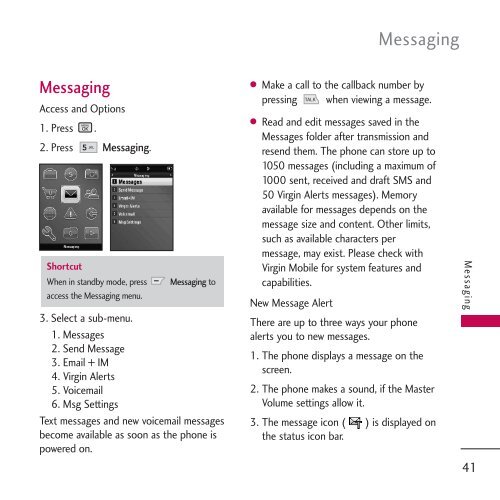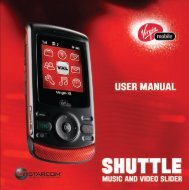Untitled - Virgin Mobile
Untitled - Virgin Mobile
Untitled - Virgin Mobile
Create successful ePaper yourself
Turn your PDF publications into a flip-book with our unique Google optimized e-Paper software.
Messaging<br />
Messaging<br />
Access and Options<br />
1. Press .<br />
2. Press Messaging.<br />
Shortcut<br />
When in standby mode, press<br />
access the Messaging menu.<br />
Messaging to<br />
3. Select a sub-menu.<br />
1. Messages<br />
2. Send Message<br />
3. Email + IM<br />
4. <strong>Virgin</strong> Alerts<br />
5. Voicemail<br />
6. Msg Settings<br />
Text messages and new voicemail messages<br />
become available as soon as the phone is<br />
powered on.<br />
● Make a call to the callback number by<br />
pressing when viewing a message.<br />
● Read and edit messages saved in the<br />
Messages folder after transmission and<br />
resend them. The phone can store up to<br />
1050 messages (including a maximum of<br />
1000 sent, received and draft SMS and<br />
50 <strong>Virgin</strong> Alerts messages). Memory<br />
available for messages depends on the<br />
message size and content. Other limits,<br />
such as available characters per<br />
message, may exist. Please check with<br />
<strong>Virgin</strong> <strong>Mobile</strong> for system features and<br />
capabilities.<br />
New Message Alert<br />
There are up to three ways your phone<br />
alerts you to new messages.<br />
1. The phone displays a message on the<br />
screen.<br />
2. The phone makes a sound, if the Master<br />
Volume settings allow it.<br />
3. The message icon ( ) is displayed on<br />
the status icon bar.<br />
Messaging<br />
41