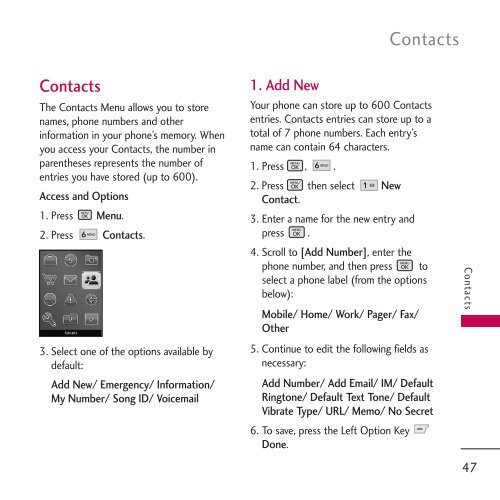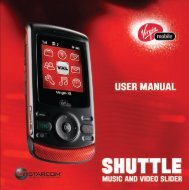Untitled - Virgin Mobile
Untitled - Virgin Mobile
Untitled - Virgin Mobile
You also want an ePaper? Increase the reach of your titles
YUMPU automatically turns print PDFs into web optimized ePapers that Google loves.
Contacts<br />
Contacts<br />
The Contacts Menu allows you to store<br />
names, phone numbers and other<br />
information in your phone’s memory. When<br />
you access your Contacts, the number in<br />
parentheses represents the number of<br />
entries you have stored (up to 600).<br />
Access and Options<br />
1. Press Menu.<br />
2. Press Contacts.<br />
3. Select one of the options available by<br />
default:<br />
Add New/ Emergency/ Information/<br />
My Number/ Song ID/ Voicemail<br />
1. Add New<br />
Your phone can store up to 600 Contacts<br />
entries. Contacts entries can store up to a<br />
total of 7 phone numbers. Each entry’s<br />
name can contain 64 characters.<br />
1. Press , .<br />
2. Press then select New<br />
Contact.<br />
3. Enter a name for the new entry and<br />
press .<br />
4. Scroll to [Add Number], enter the<br />
phone number, and then press to<br />
select a phone label (from the options<br />
below):<br />
<strong>Mobile</strong>/ Home/ Work/ Pager/ Fax/<br />
Other<br />
5. Continue to edit the following fields as<br />
necessary:<br />
Add Number/ Add Email/ IM/ Default<br />
Ringtone/ Default Text Tone/ Default<br />
Vibrate Type/ URL/ Memo/ No Secret<br />
6. To save, press the Left Option Key<br />
Done.<br />
Contacts<br />
47