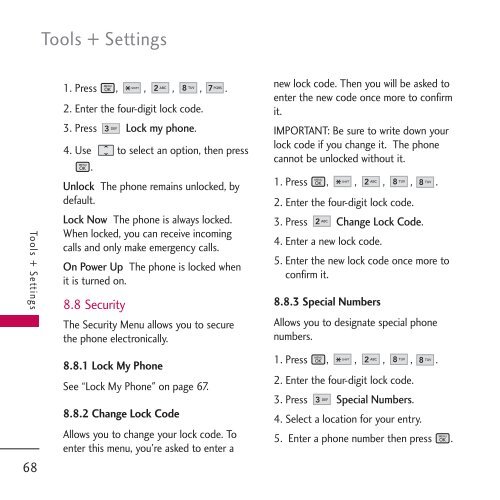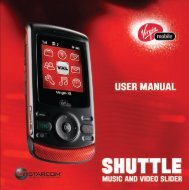Untitled - Virgin Mobile
Untitled - Virgin Mobile
Untitled - Virgin Mobile
You also want an ePaper? Increase the reach of your titles
YUMPU automatically turns print PDFs into web optimized ePapers that Google loves.
Tools + Settings<br />
Tools + Settings<br />
68<br />
1. Press , , , , .<br />
2. Enter the four-digit lock code.<br />
3. Press Lock my phone.<br />
4. Use to select an option, then press<br />
.<br />
Unlock The phone remains unlocked, by<br />
default.<br />
Lock Now The phone is always locked.<br />
When locked, you can receive incoming<br />
calls and only make emergency calls.<br />
On Power Up The phone is locked when<br />
it is turned on.<br />
8.8 Security<br />
The Security Menu allows you to secure<br />
the phone electronically.<br />
8.8.1 Lock My Phone<br />
See “Lock My Phone" on page 67.<br />
8.8.2 Change Lock Code<br />
Allows you to change your lock code. To<br />
enter this menu, you're asked to enter a<br />
new lock code. Then you will be asked to<br />
enter the new code once more to confirm<br />
it.<br />
IMPORTANT: Be sure to write down your<br />
lock code if you change it. The phone<br />
cannot be unlocked without it.<br />
1. Press , , , , .<br />
2. Enter the four-digit lock code.<br />
3. Press Change Lock Code.<br />
4. Enter a new lock code.<br />
5. Enter the new lock code once more to<br />
confirm it.<br />
8.8.3 Special Numbers<br />
Allows you to designate special phone<br />
numbers.<br />
1. Press , , , , .<br />
2. Enter the four-digit lock code.<br />
3. Press Special Numbers.<br />
4. Select a location for your entry.<br />
5. Enter a phone number then press .