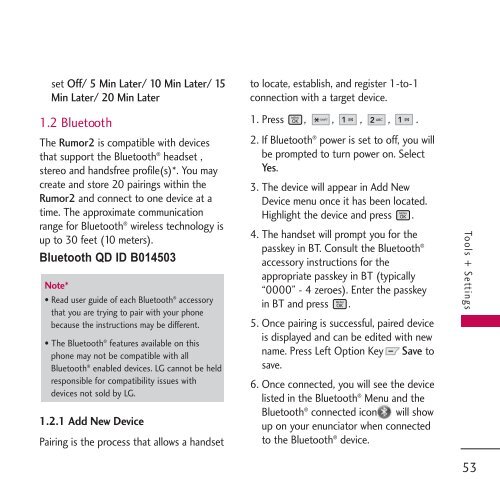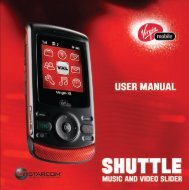Untitled - Virgin Mobile
Untitled - Virgin Mobile
Untitled - Virgin Mobile
You also want an ePaper? Increase the reach of your titles
YUMPU automatically turns print PDFs into web optimized ePapers that Google loves.
set Off/ 5 Min Later/ 10 Min Later/ 15<br />
Min Later/ 20 Min Later<br />
1.2 Bluetooth<br />
The Rumor2 is compatible with devices<br />
that support the Bluetooth ® headset ,<br />
stereo and handsfree profile(s)*. You may<br />
create and store 20 pairings within the<br />
Rumor2 and connect to one device at a<br />
time. The approximate communication<br />
range for Bluetooth ® wireless technology is<br />
up to 30 feet (10 meters).<br />
Bluetooth QD ID B014503<br />
Note*<br />
• Read user guide of each Bluetooth ® accessory<br />
that you are trying to pair with your phone<br />
because the instructions may be different.<br />
• The Bluetooth ® features available on this<br />
phone may not be compatible with all<br />
Bluetooth ® enabled devices. LG cannot be held<br />
responsible for compatibility issues with<br />
devices not sold by LG.<br />
1.2.1 Add New Device<br />
Pairing is the process that allows a handset<br />
to locate, establish, and register 1-to-1<br />
connection with a target device.<br />
1. Press , , , , .<br />
2. If Bluetooth ® power is set to off, you will<br />
be prompted to turn power on. Select<br />
Yes.<br />
3. The device will appear in Add New<br />
Device menu once it has been located.<br />
Highlight the device and press .<br />
4. The handset will prompt you for the<br />
passkey in BT. Consult the Bluetooth ®<br />
accessory instructions for the<br />
appropriate passkey in BT (typically<br />
“0000” - 4 zeroes). Enter the passkey<br />
in BT and press .<br />
5. Once pairing is successful, paired device<br />
is displayed and can be edited with new<br />
name. Press Left Option Key Save to<br />
save.<br />
6. Once connected, you will see the device<br />
listed in the Bluetooth ® Menu and the<br />
Bluetooth ® connected icon will show<br />
up on your enunciator when connected<br />
to the Bluetooth ® device.<br />
Tools + Settings<br />
53