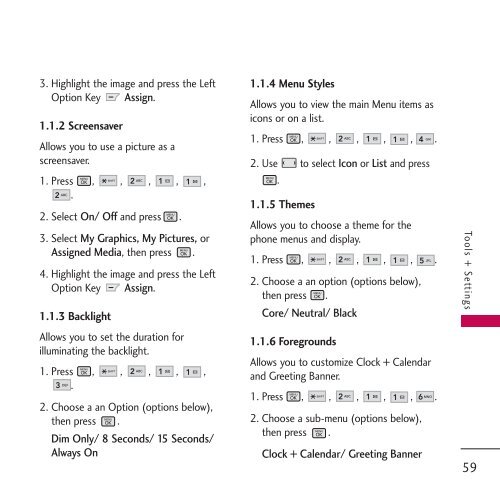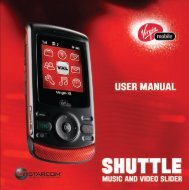Untitled - Virgin Mobile
Untitled - Virgin Mobile
Untitled - Virgin Mobile
Create successful ePaper yourself
Turn your PDF publications into a flip-book with our unique Google optimized e-Paper software.
3. Highlight the image and press the Left<br />
Option Key Assign.<br />
1.1.2 Screensaver<br />
Allows you to use a picture as a<br />
screensaver.<br />
1. Press , , , , ,<br />
.<br />
2. Select On/ Off and press .<br />
3. Select My Graphics, My Pictures, or<br />
Assigned Media, then press .<br />
4. Highlight the image and press the Left<br />
Option Key Assign.<br />
1.1.3 Backlight<br />
Allows you to set the duration for<br />
illuminating the backlight.<br />
1. Press , , , , ,<br />
.<br />
2. Choose a an Option (options below),<br />
then press .<br />
Dim Only/ 8 Seconds/ 15 Seconds/<br />
Always On<br />
1.1.4 Menu Styles<br />
Allows you to view the main Menu items as<br />
icons or on a list.<br />
1. Press , , , , , .<br />
2. Use to select Icon or List and press<br />
.<br />
1.1.5 Themes<br />
Allows you to choose a theme for the<br />
phone menus and display.<br />
1. Press , , , , , .<br />
2. Choose a an option (options below),<br />
then press .<br />
Core/ Neutral/ Black<br />
1.1.6 Foregrounds<br />
Allows you to customize Clock + Calendar<br />
and Greeting Banner.<br />
1. Press , , , , , .<br />
2. Choose a sub-menu (options below),<br />
then press .<br />
Clock + Calendar/ Greeting Banner<br />
Tools + Settings<br />
59