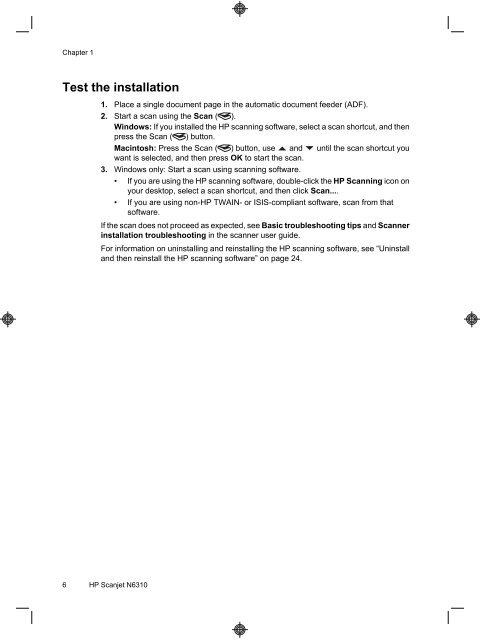HP Scanjet N6310
HP Scanjet N6310
HP Scanjet N6310
You also want an ePaper? Increase the reach of your titles
YUMPU automatically turns print PDFs into web optimized ePapers that Google loves.
Chapter 1<br />
Test the installation<br />
1. Place a single document page in the automatic document feeder (ADF).<br />
2. Start a scan using the Scan ( ).<br />
Windows: If you installed the <strong>HP</strong> scanning software, select a scan shortcut, and then<br />
press the Scan ( ) button.<br />
Macintosh: Press the Scan ( ) button, use and until the scan shortcut you<br />
3.<br />
want is selected, and then press OK to start the scan.<br />
Windows only: Start a scan using scanning software.<br />
• If you are using the <strong>HP</strong> scanning software, double-click the <strong>HP</strong> Scanning icon on<br />
your desktop, select a scan shortcut, and then click Scan....<br />
• If you are using non-<strong>HP</strong> TWAIN- or ISIS-compliant software, scan from that<br />
software.<br />
If the scan does not proceed as expected, see Basic troubleshooting tips and Scanner<br />
installation troubleshooting in the scanner user guide.<br />
For information on uninstalling and reinstalling the <strong>HP</strong> scanning software, see “Uninstall<br />
and then reinstall the <strong>HP</strong> scanning software” on page 24.<br />
6 <strong>HP</strong> <strong>Scanjet</strong> <strong>N6310</strong>