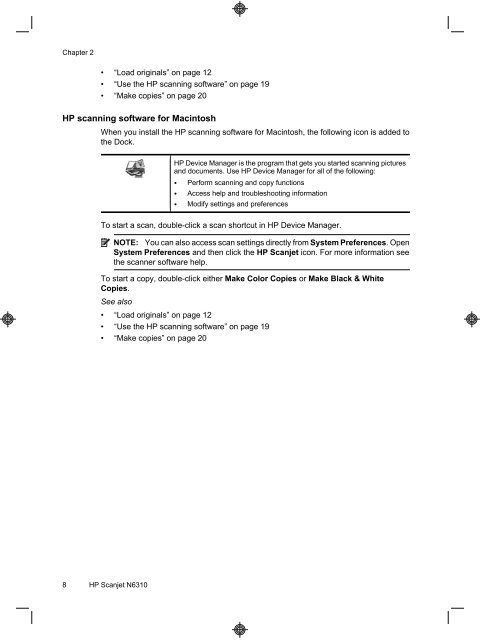HP Scanjet N6310
HP Scanjet N6310
HP Scanjet N6310
Create successful ePaper yourself
Turn your PDF publications into a flip-book with our unique Google optimized e-Paper software.
Chapter 2<br />
• “Load originals” on page 12<br />
• “Use the <strong>HP</strong> scanning software” on page 19<br />
• “Make copies” on page 20<br />
<strong>HP</strong> scanning software for Macintosh<br />
When you install the <strong>HP</strong> scanning software for Macintosh, the following icon is added to<br />
the Dock.<br />
<strong>HP</strong> Device Manager is the program that gets you started scanning pictures<br />
and documents. Use <strong>HP</strong> Device Manager for all of the following:<br />
• Perform scanning and copy functions<br />
• Access help and troubleshooting information<br />
• Modify settings and preferences<br />
To start a scan, double-click a scan shortcut in <strong>HP</strong> Device Manager.<br />
NOTE: You can also access scan settings directly from System Preferences. Open<br />
System Preferences and then click the <strong>HP</strong> <strong>Scanjet</strong> icon. For more information see<br />
the scanner software help.<br />
To start a copy, double-click either Make Color Copies or Make Black & White<br />
Copies.<br />
See also<br />
• “Load originals” on page 12<br />
• “Use the <strong>HP</strong> scanning software” on page 19<br />
• “Make copies” on page 20<br />
8 <strong>HP</strong> <strong>Scanjet</strong> <strong>N6310</strong>