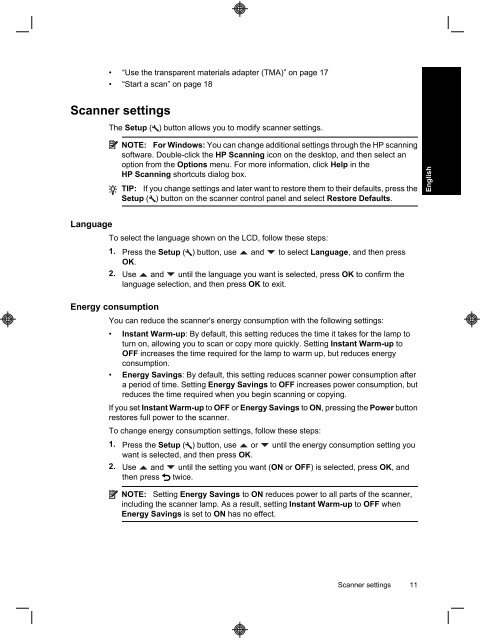HP Scanjet N6310
HP Scanjet N6310
HP Scanjet N6310
Create successful ePaper yourself
Turn your PDF publications into a flip-book with our unique Google optimized e-Paper software.
• “Use the transparent materials adapter (TMA)” on page 17<br />
• “Start a scan” on page 18<br />
Scanner settings<br />
The Setup ( ) button allows you to modify scanner settings.<br />
NOTE: For Windows: You can change additional settings through the <strong>HP</strong> scanning<br />
software. Double-click the <strong>HP</strong> Scanning icon on the desktop, and then select an<br />
option from the Options menu. For more information, click Help in the<br />
<strong>HP</strong> Scanning shortcuts dialog box.<br />
TIP: If you change settings and later want to restore them to their defaults, press the<br />
Setup ( ) button on the scanner control panel and select Restore Defaults.<br />
Language<br />
To select the language shown on the LCD, follow these steps:<br />
1. Press the Setup (<br />
OK.<br />
) button, use and to select Language, and then press<br />
2. Use and until the language you want is selected, press OK to confirm the<br />
language selection, and then press OK to exit.<br />
Energy consumption<br />
You can reduce the scanner's energy consumption with the following settings:<br />
• Instant Warm-up: By default, this setting reduces the time it takes for the lamp to<br />
turn on, allowing you to scan or copy more quickly. Setting Instant Warm-up to<br />
OFF increases the time required for the lamp to warm up, but reduces energy<br />
consumption.<br />
• Energy Savings: By default, this setting reduces scanner power consumption after<br />
a period of time. Setting Energy Savings to OFF increases power consumption, but<br />
reduces the time required when you begin scanning or copying.<br />
If you set Instant Warm-up to OFF or Energy Savings to ON, pressing the Power button<br />
restores full power to the scanner.<br />
To change energy consumption settings, follow these steps:<br />
1. Press the Setup ( ) button, use or until the energy consumption setting you<br />
want is selected, and then press OK.<br />
2. Use and until the setting you want (ON or OFF) is selected, press OK, and<br />
then press twice.<br />
NOTE: Setting Energy Savings to ON reduces power to all parts of the scanner,<br />
including the scanner lamp. As a result, setting Instant Warm-up to OFF when<br />
Energy Savings is set to ON has no effect.<br />
Scanner settings 11<br />
English