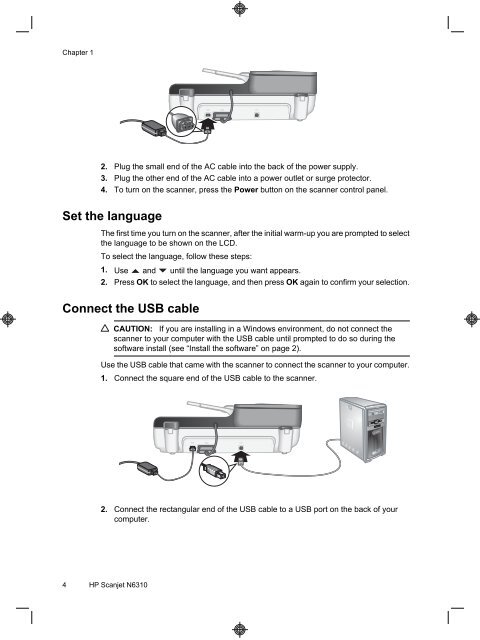HP Scanjet N6310
HP Scanjet N6310
HP Scanjet N6310
Create successful ePaper yourself
Turn your PDF publications into a flip-book with our unique Google optimized e-Paper software.
Chapter 1<br />
2. Plug the small end of the AC cable into the back of the power supply.<br />
3. Plug the other end of the AC cable into a power outlet or surge protector.<br />
4. To turn on the scanner, press the Power button on the scanner control panel.<br />
Set the language<br />
The first time you turn on the scanner, after the initial warm-up you are prompted to select<br />
the language to be shown on the LCD.<br />
To select the language, follow these steps:<br />
1. Use and until the language you want appears.<br />
2. Press OK to select the language, and then press OK again to confirm your selection.<br />
Connect the USB cable<br />
CAUTION: If you are installing in a Windows environment, do not connect the<br />
scanner to your computer with the USB cable until prompted to do so during the<br />
software install (see “Install the software” on page 2).<br />
Use the USB cable that came with the scanner to connect the scanner to your computer.<br />
1. Connect the square end of the USB cable to the scanner.<br />
2. Connect the rectangular end of the USB cable to a USB port on the back of your<br />
computer.<br />
4 <strong>HP</strong> <strong>Scanjet</strong> <strong>N6310</strong>